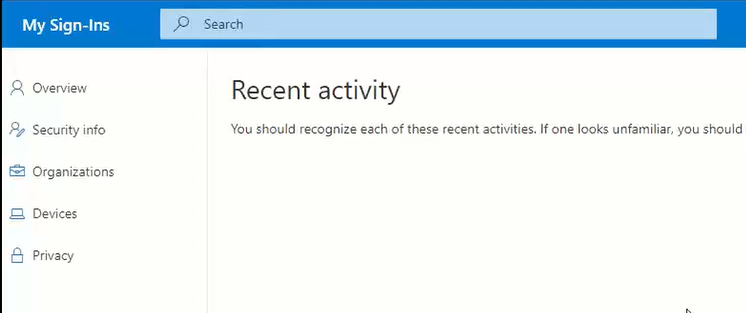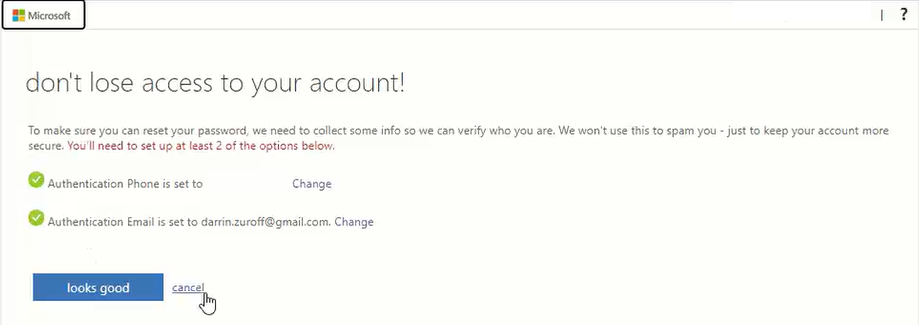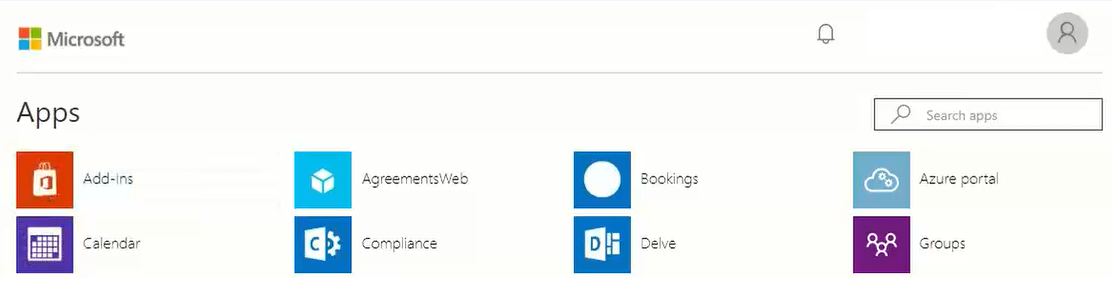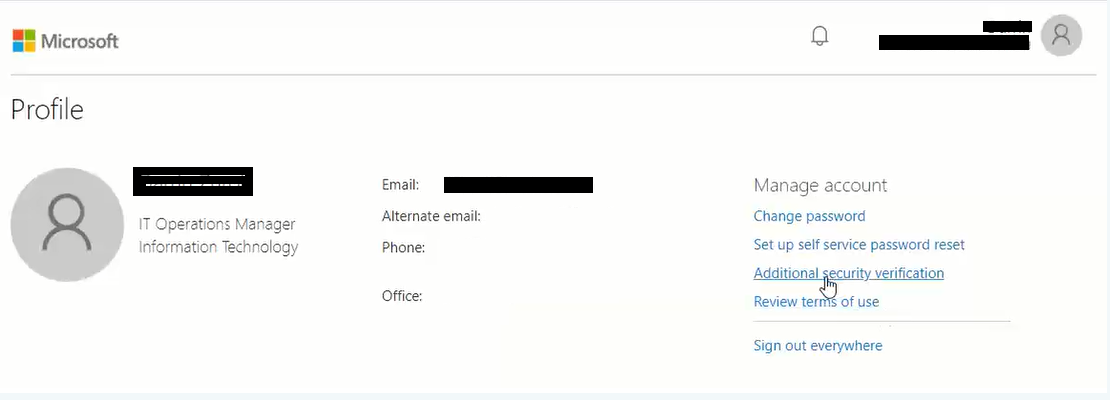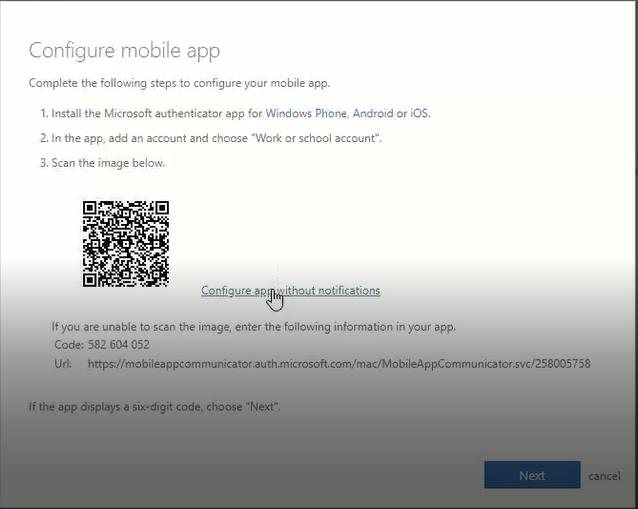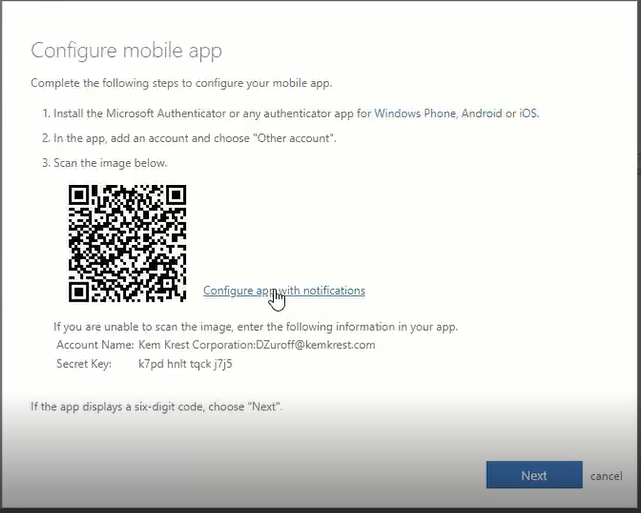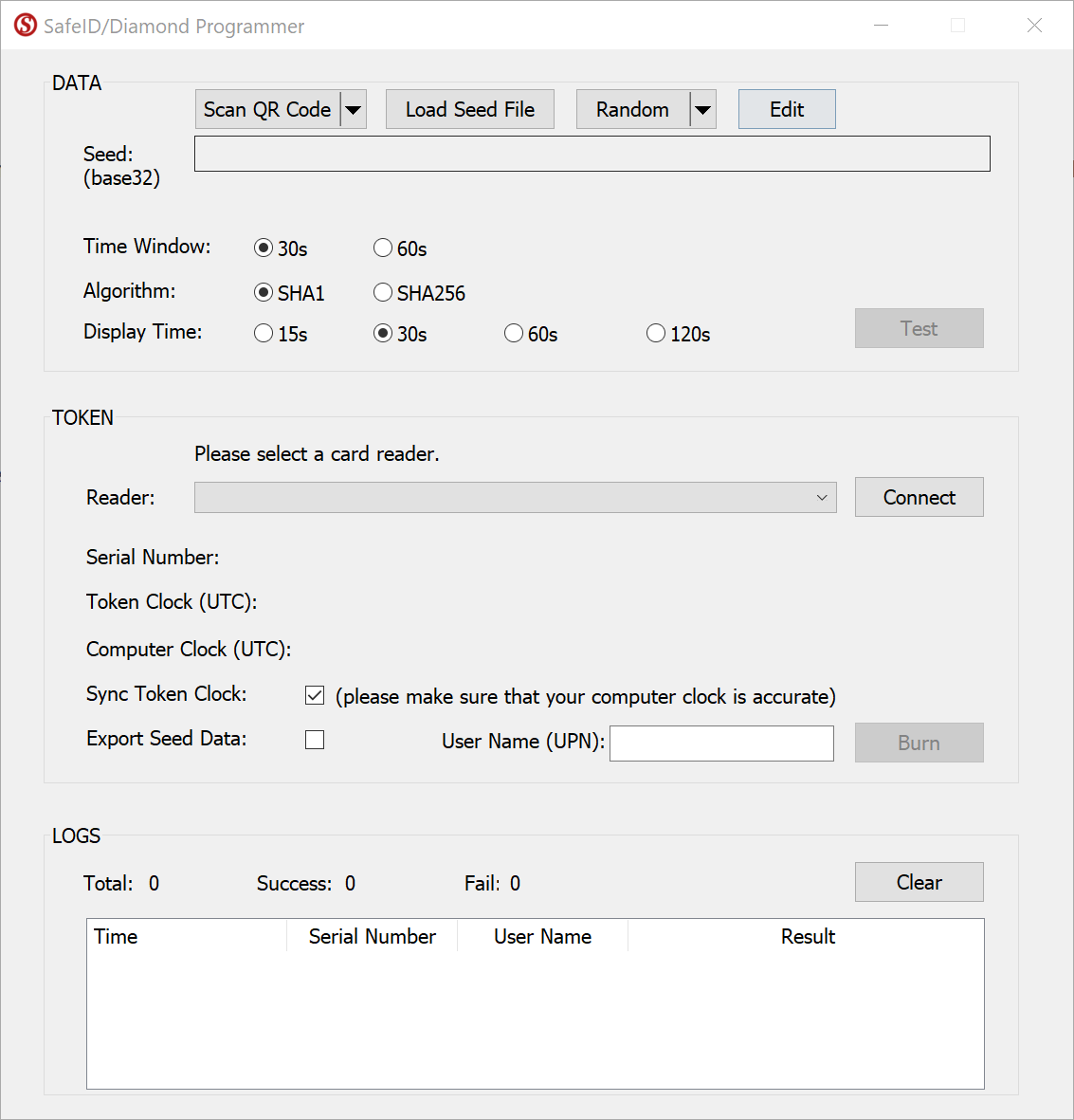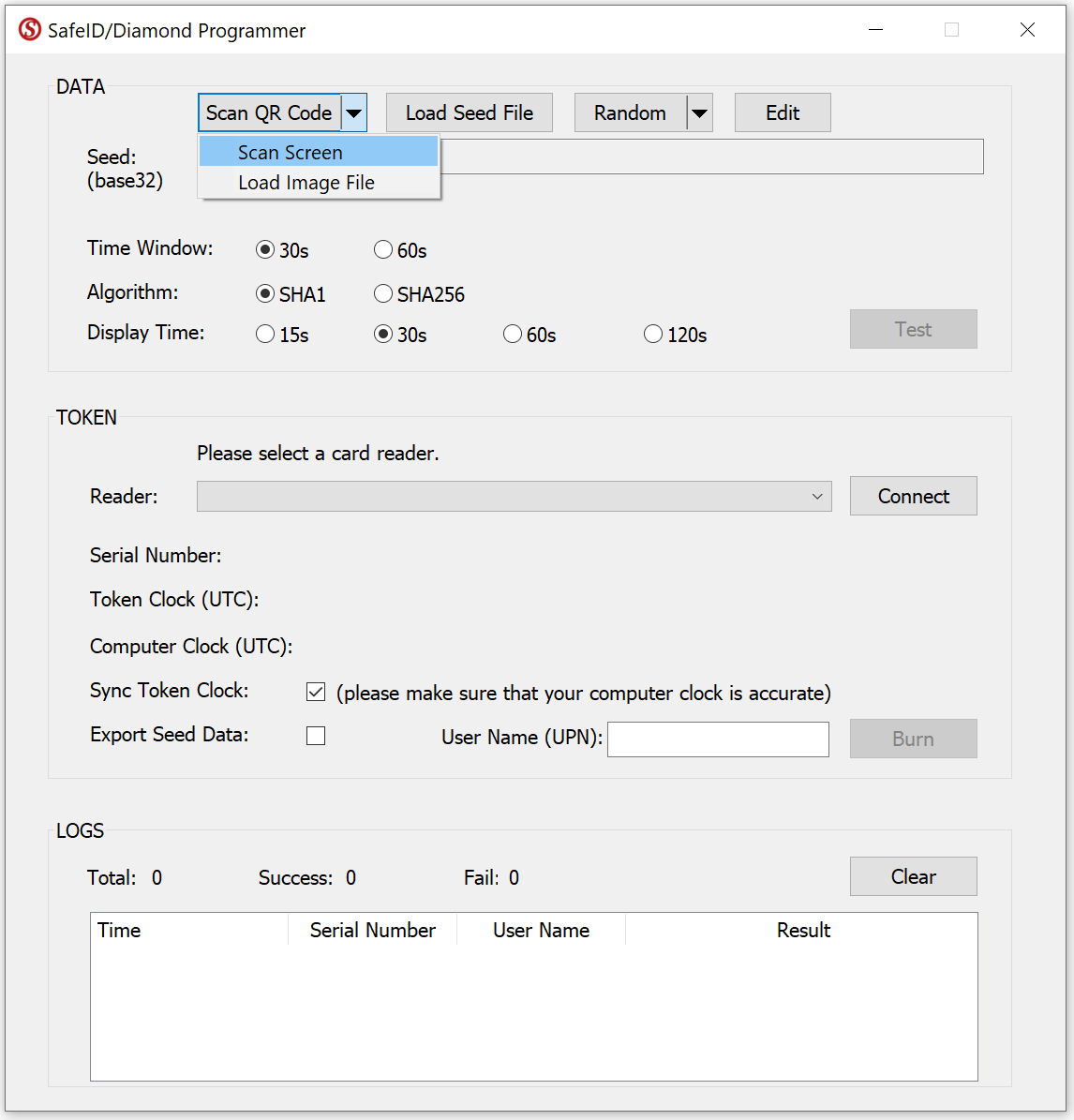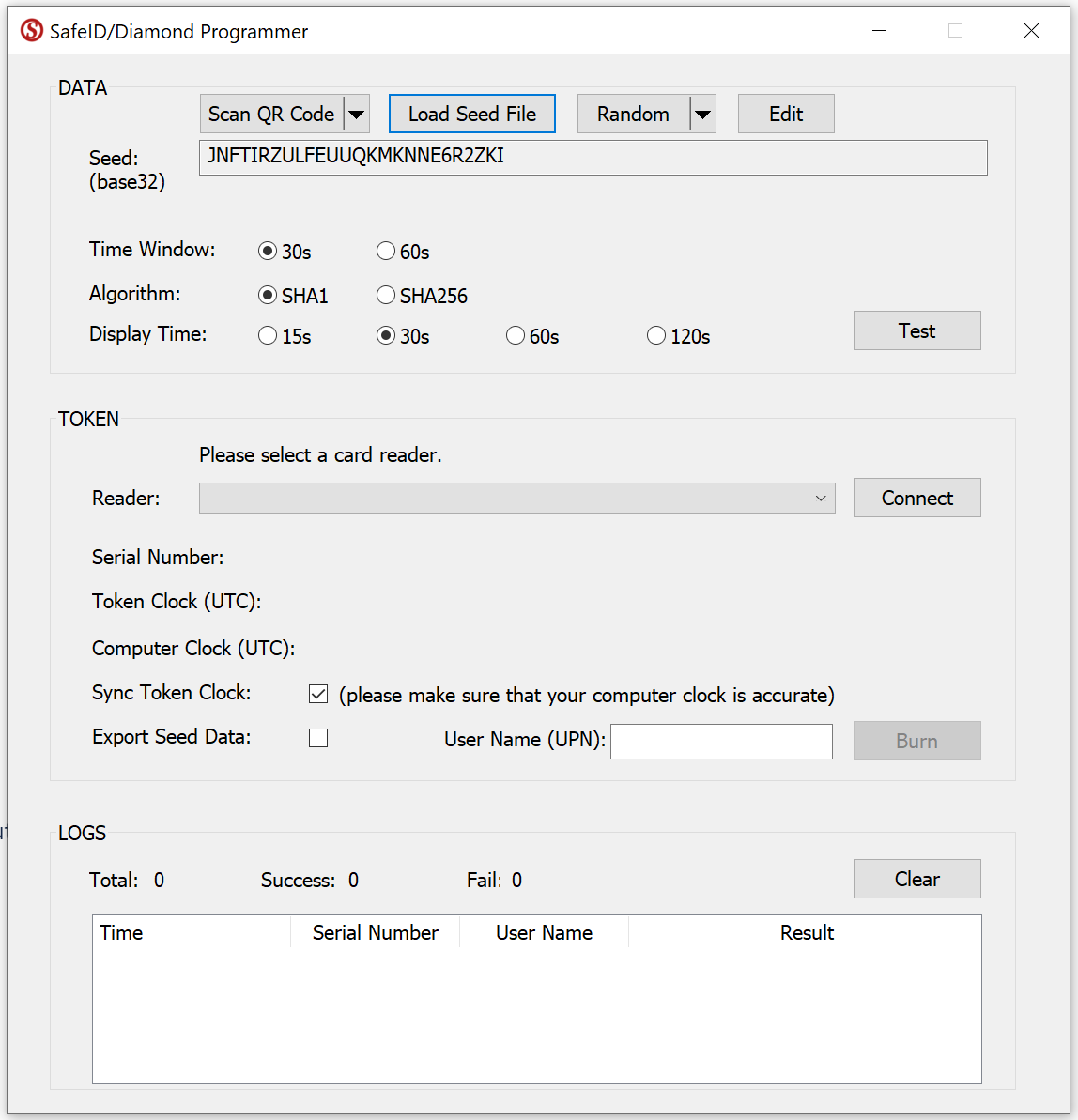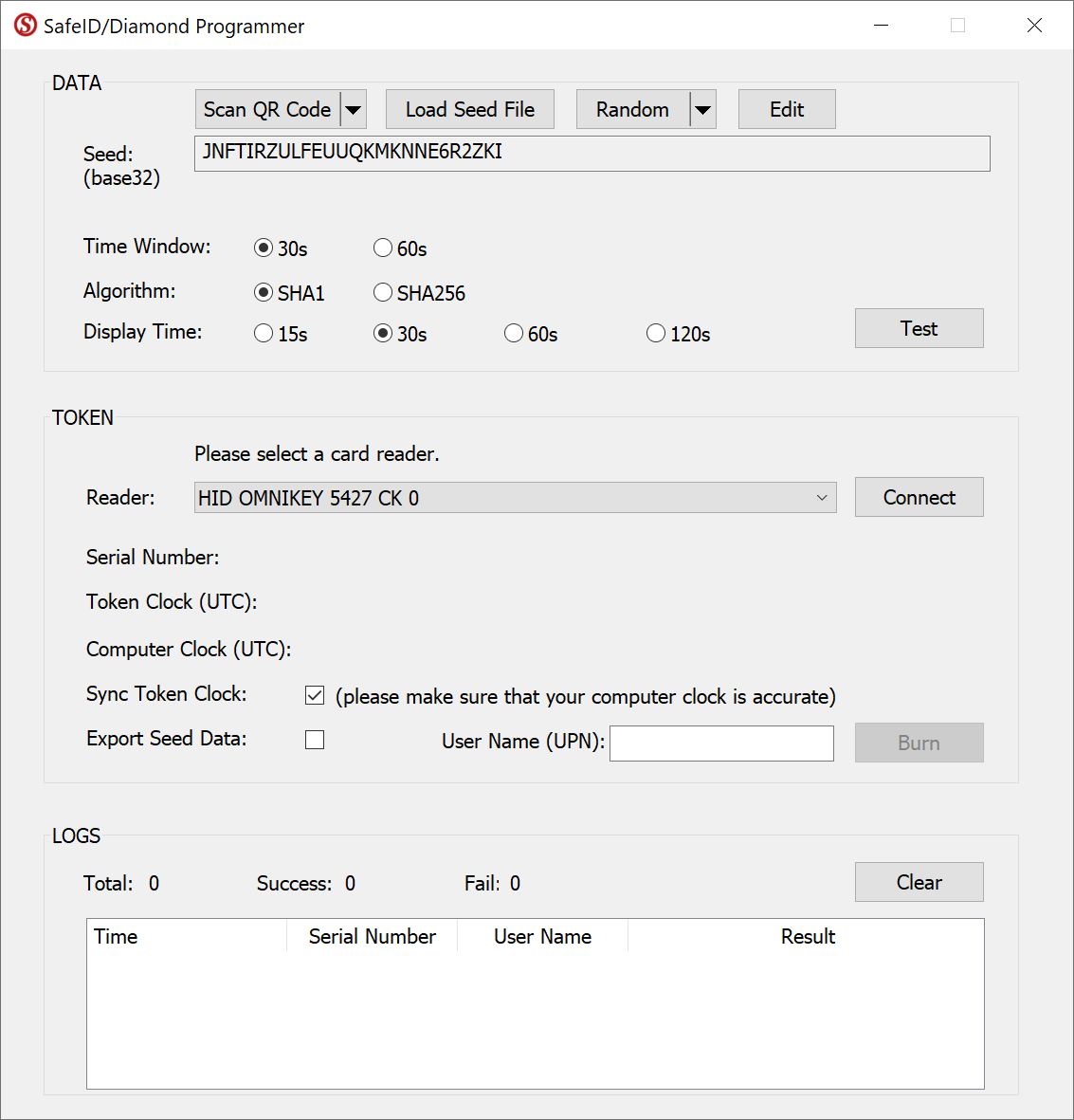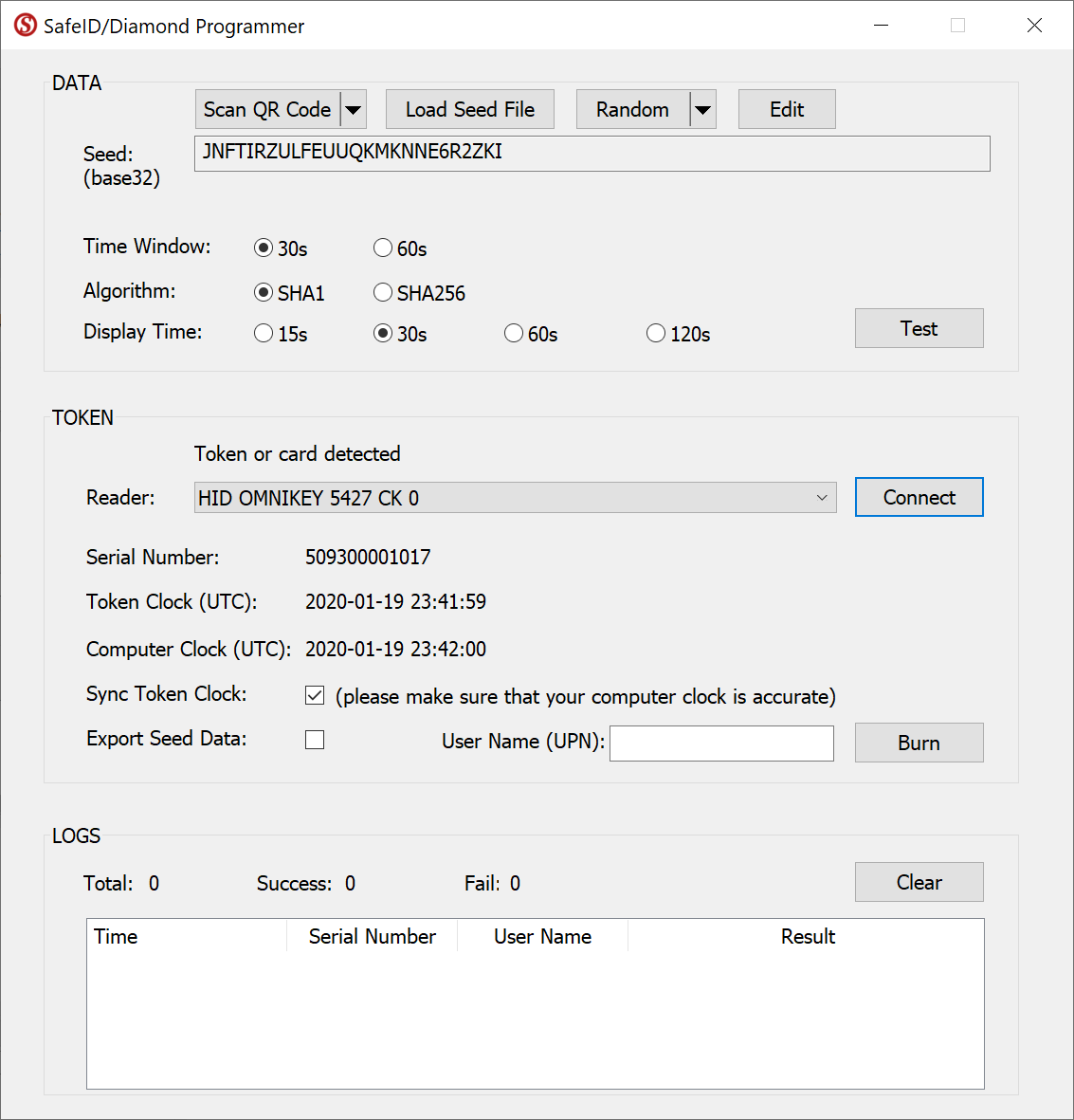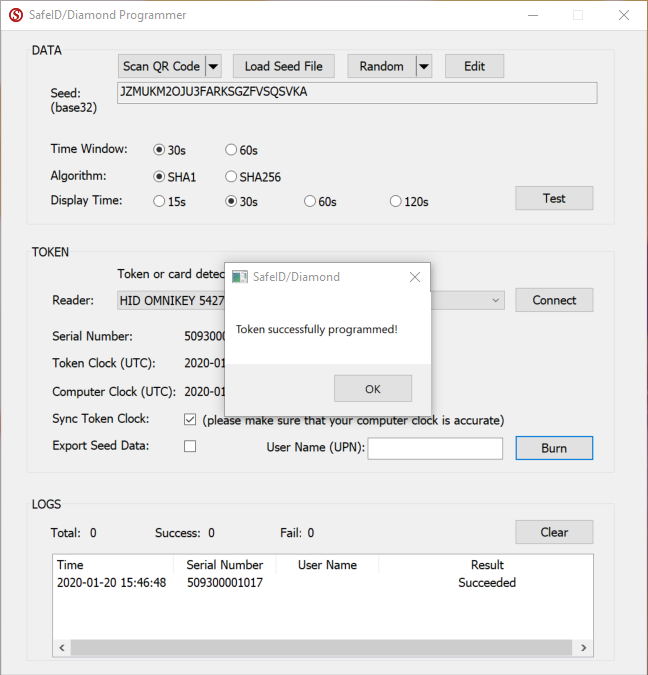You are viewing an old version of this page. View the current version.
Compare with Current
View Page History
« Previous
Version 2
Next »
Login into Microsoft MFA set up portal
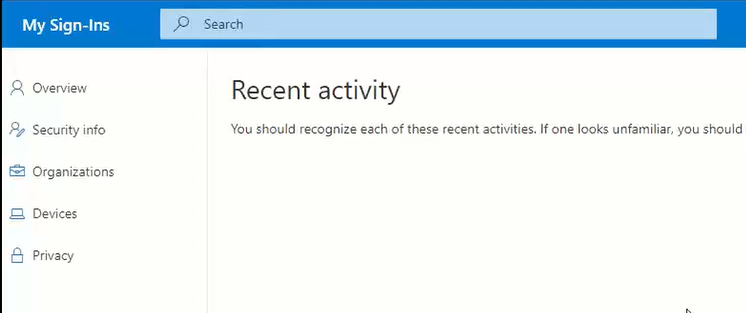
Click "Security Info"
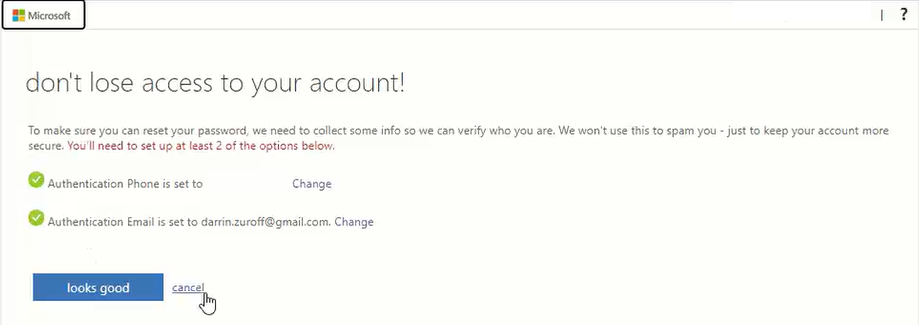
Click "cancel"
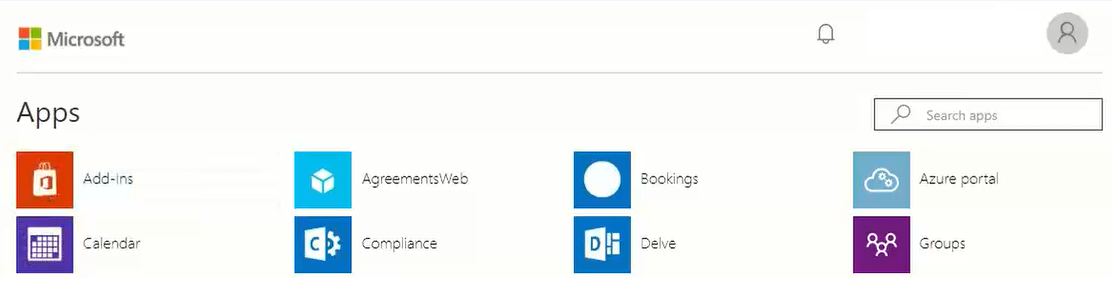
Click your avatar image to bring up the account menu

Click "Profile" from the menu
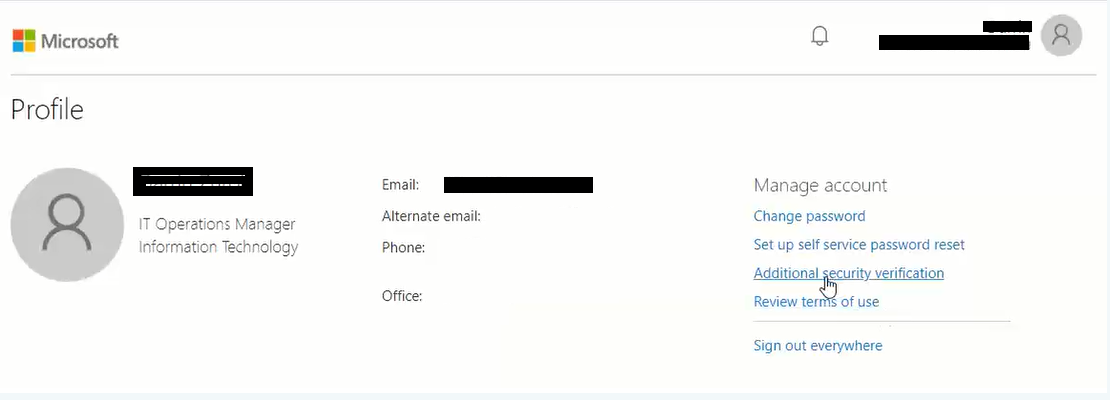
Click "Additiona security verification"

Click "Set up Authenticator app"
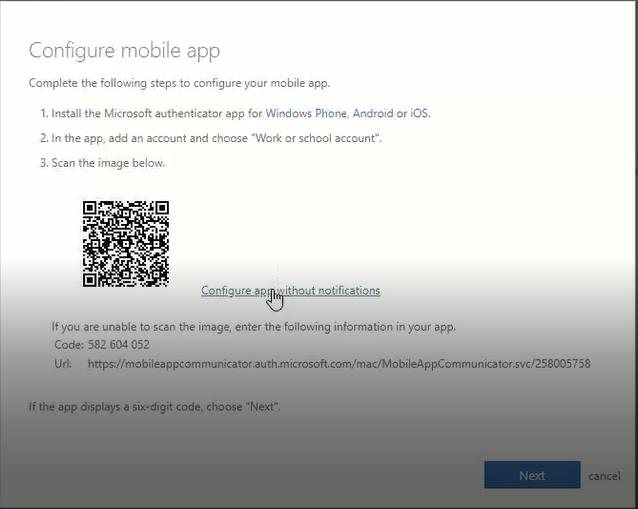
Do NOT yet scan the QR code on the above scrren
Click "Configure app without notification"
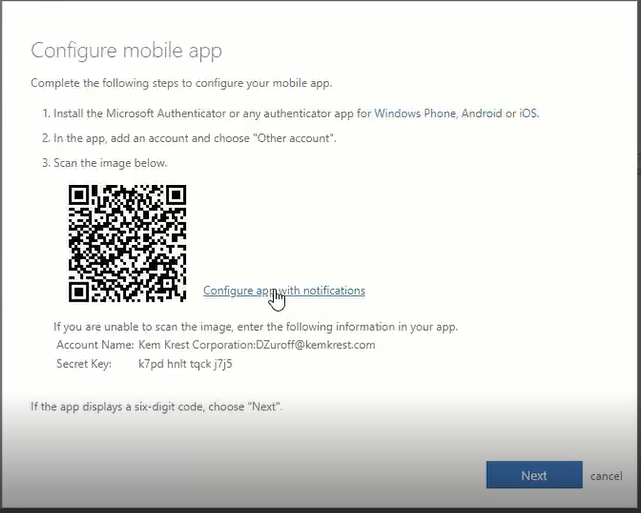
This is the QR code that you need.
Keep this popup window open, and do NOT click "Next" yet.
Then, follow the instruction below to program your SafeID token with the QR code
To program a SafeID/Diamond token with a QR code, launch the SafeID/Diamond programming tool. 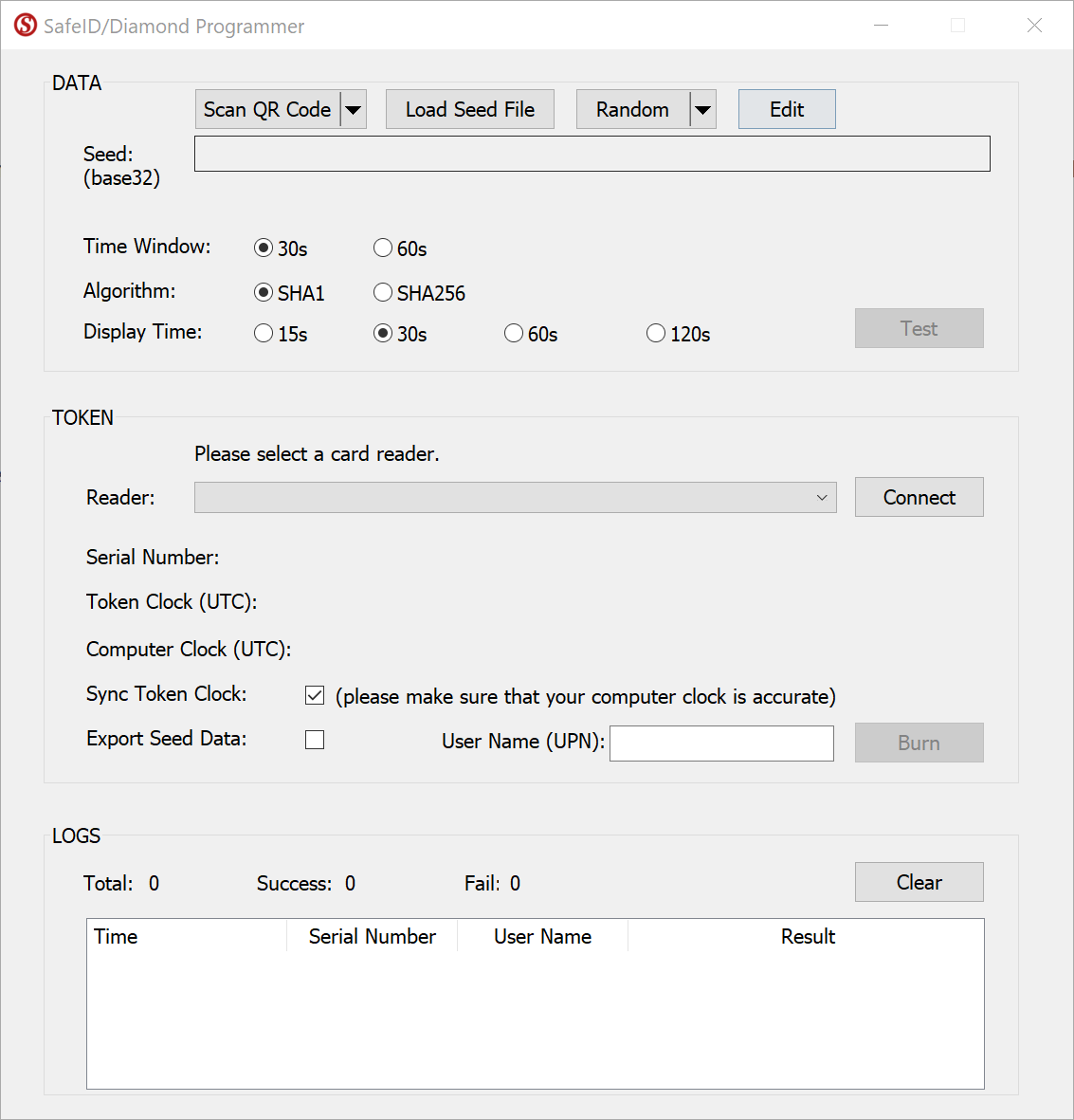
Click the Scan QR Code button
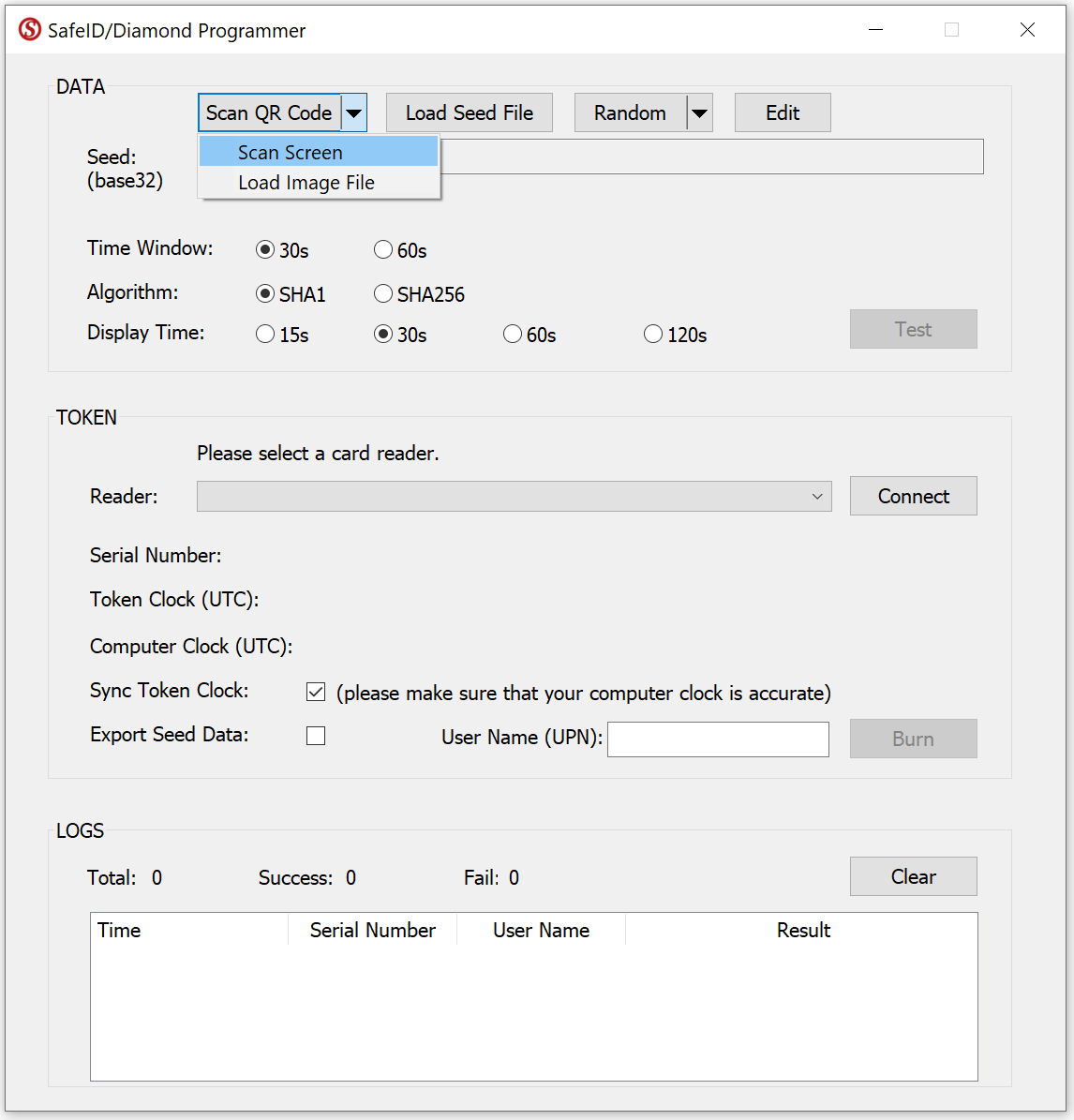
Select Scan Screen.
If succeeded, the Seed box should be filled with the token's seed data.
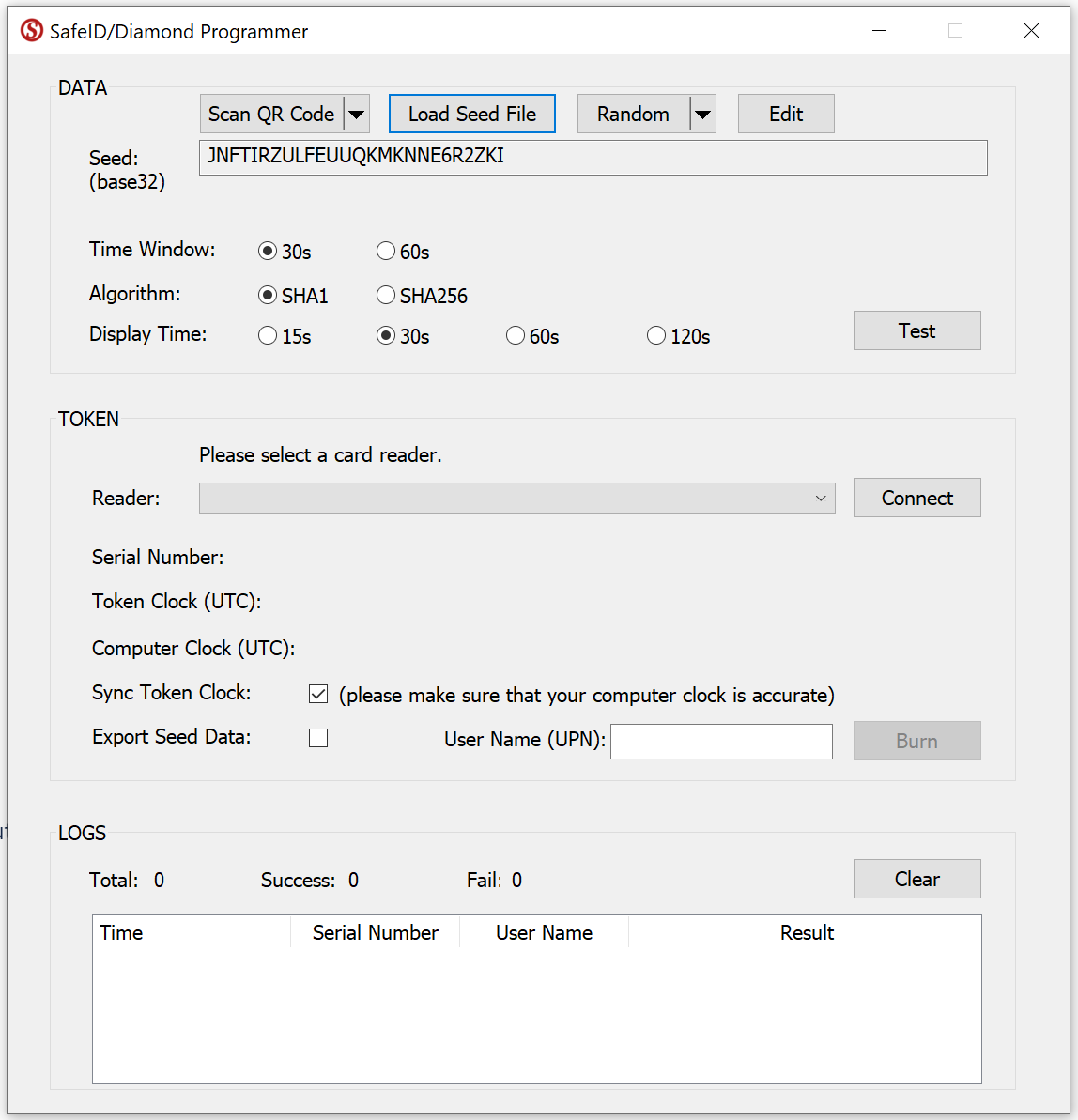
Now, select your smart card reader from the Reader drop-down list, e.g. "HID OMNIKEY 5427 CK"
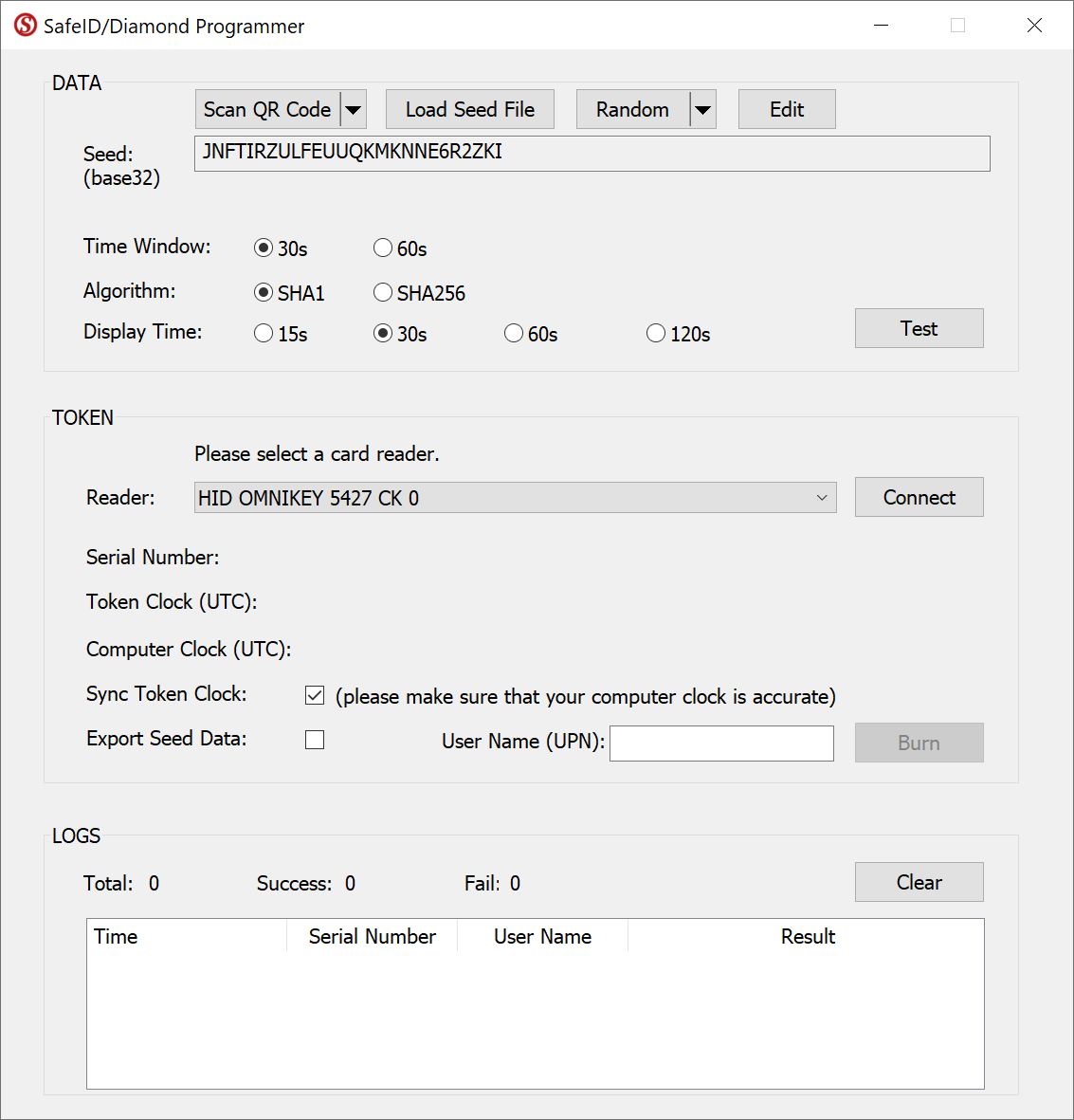
Press the Connect button

Now, switch on a SafeID token and place it on the reader.
The tool will read out the token's serial number and time, and display them:
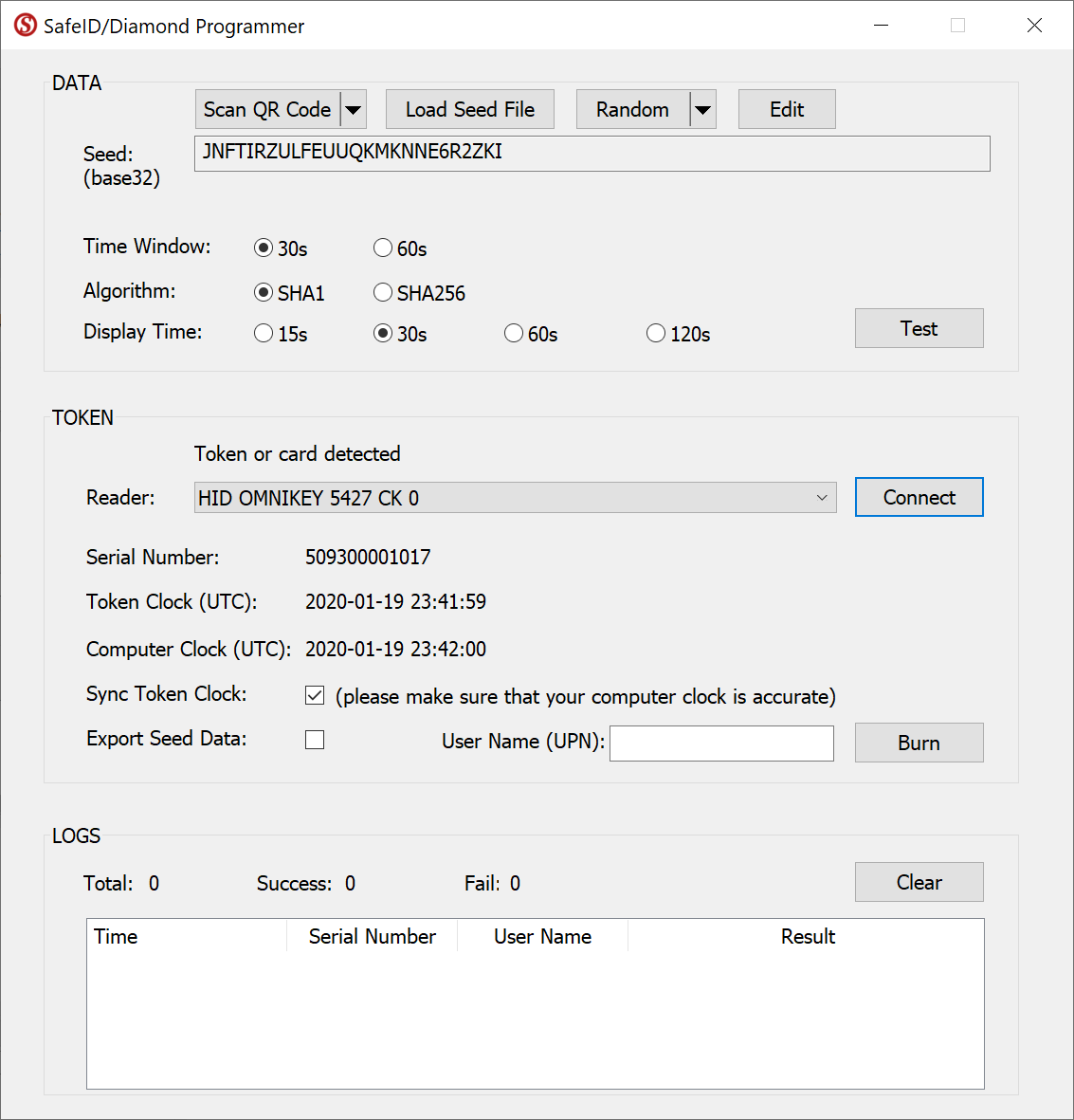
If you want to correct the clock on the token, then leave the "Sync Token Clock" checked, but first ensure the time on your pc is set correctly.
Press the Burn button
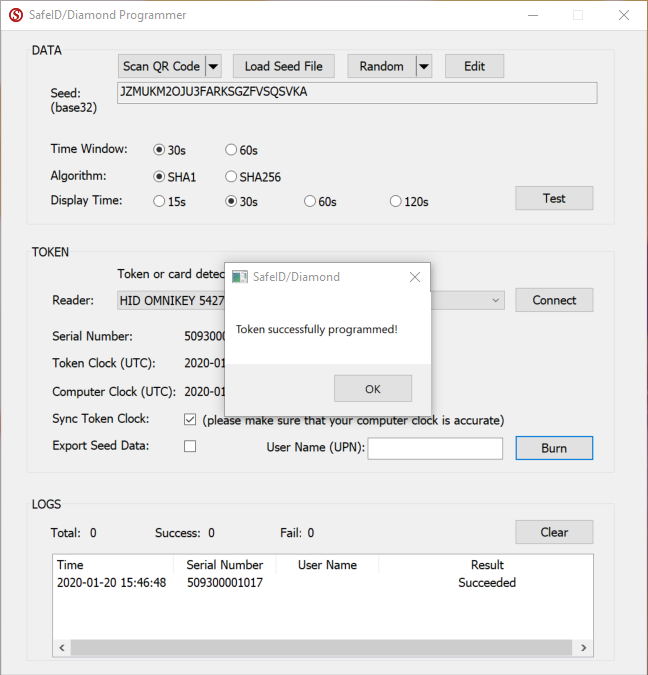
The token is successfully programmed.
Switch off the token and switch it on again to generate a new code

Related Articles
After you have successfully programmed the token with the QR code, you can return to the popup window.
Click "Next" on the popup window and you will be asked to verfiy your SafeID token by generating an passcode from the SafeID token device.