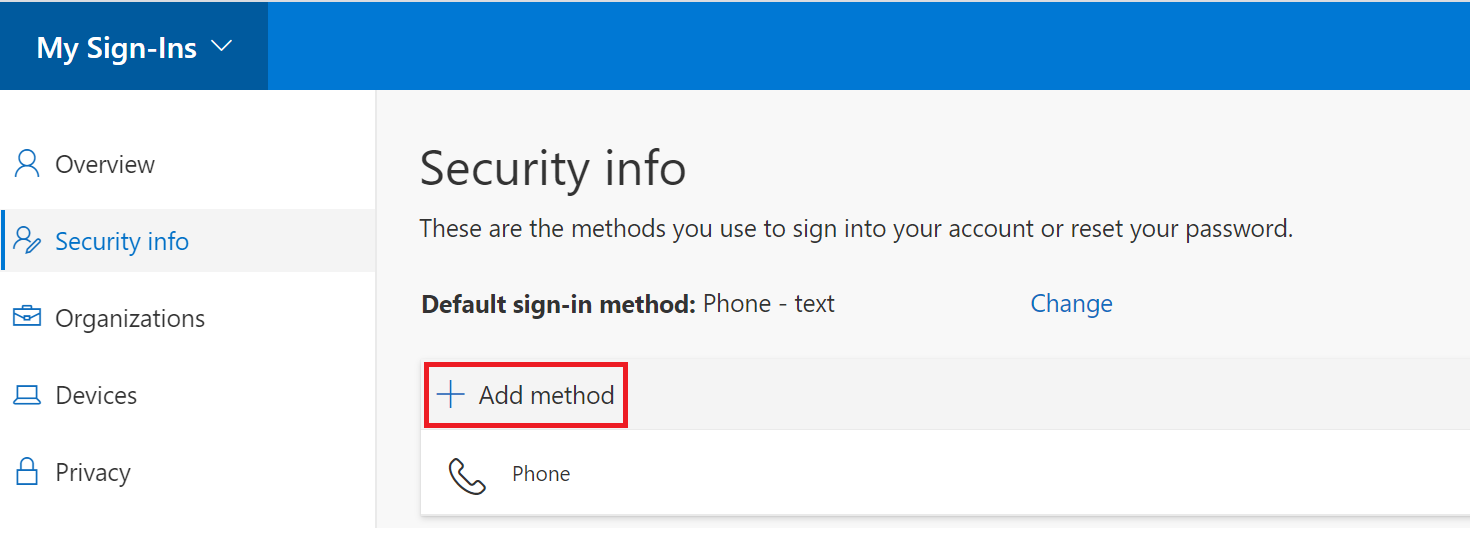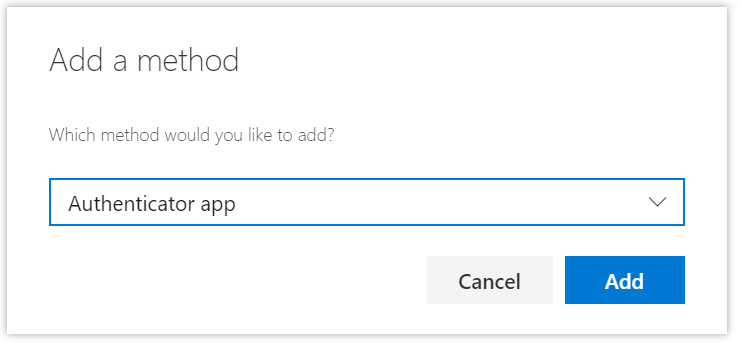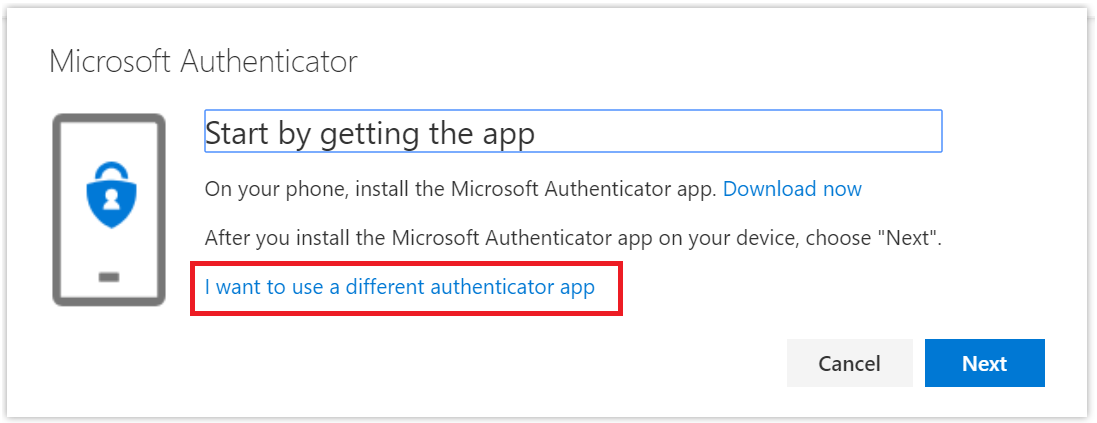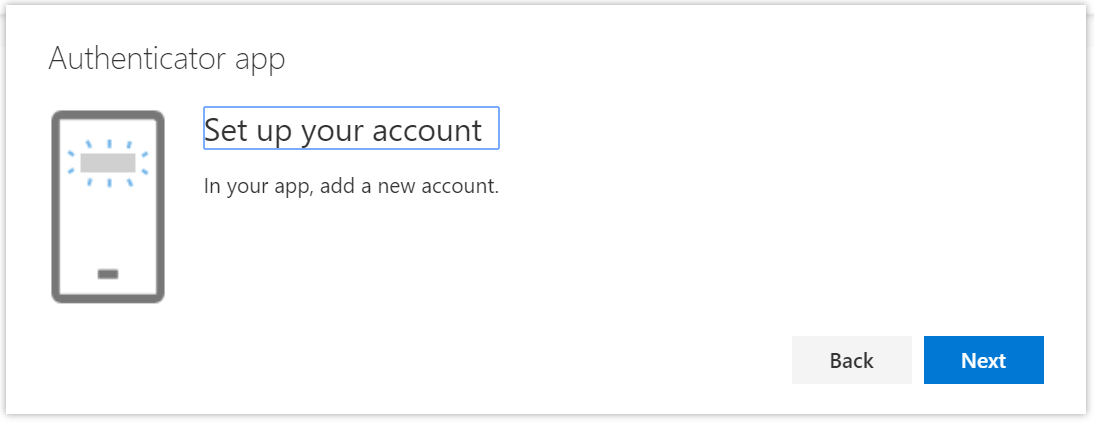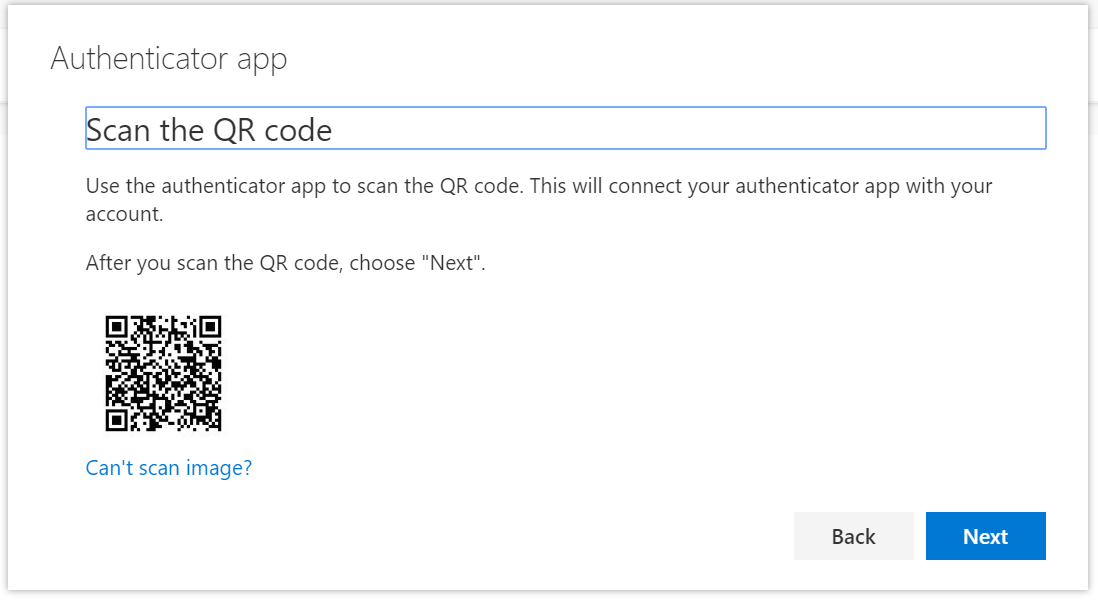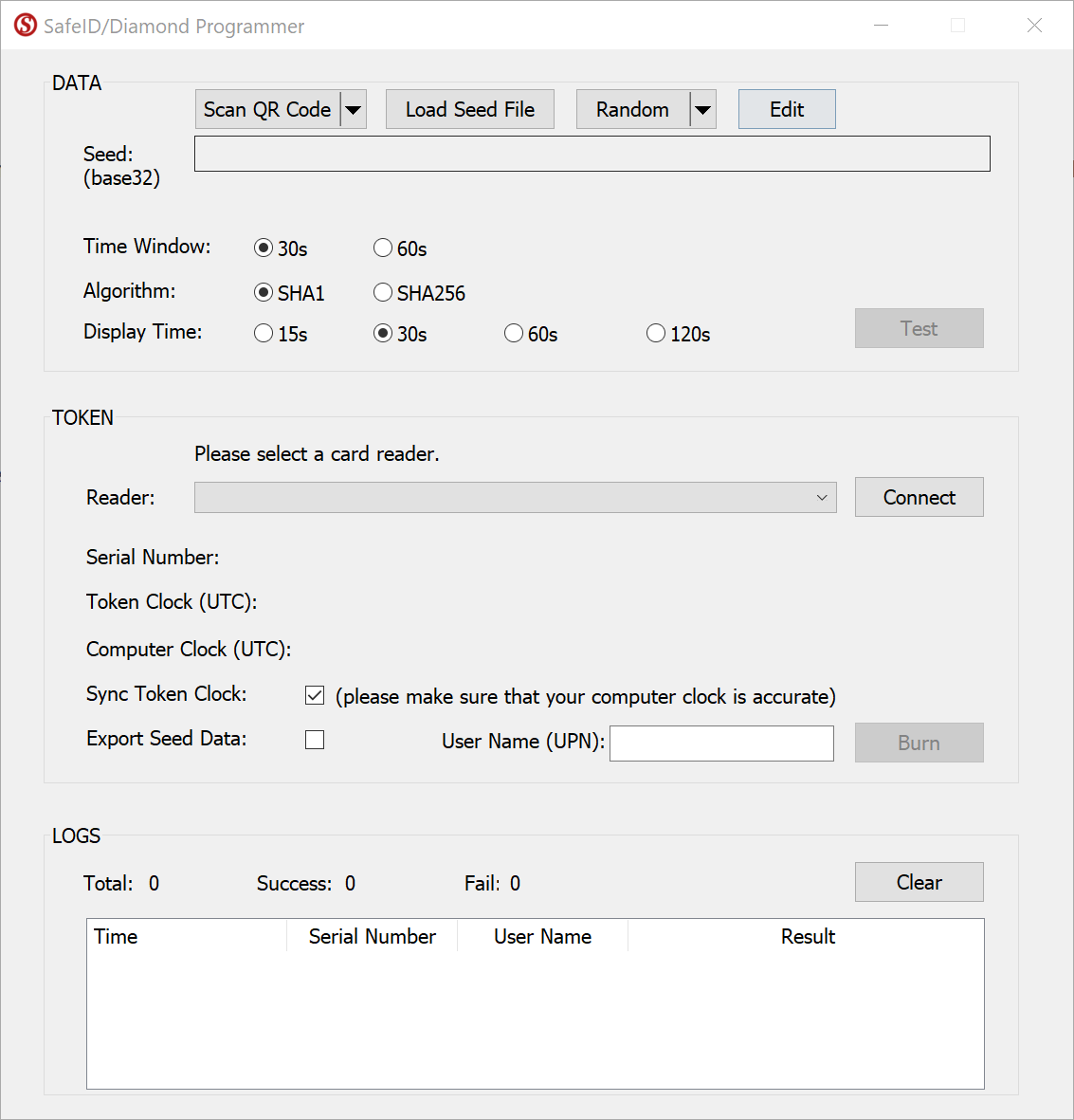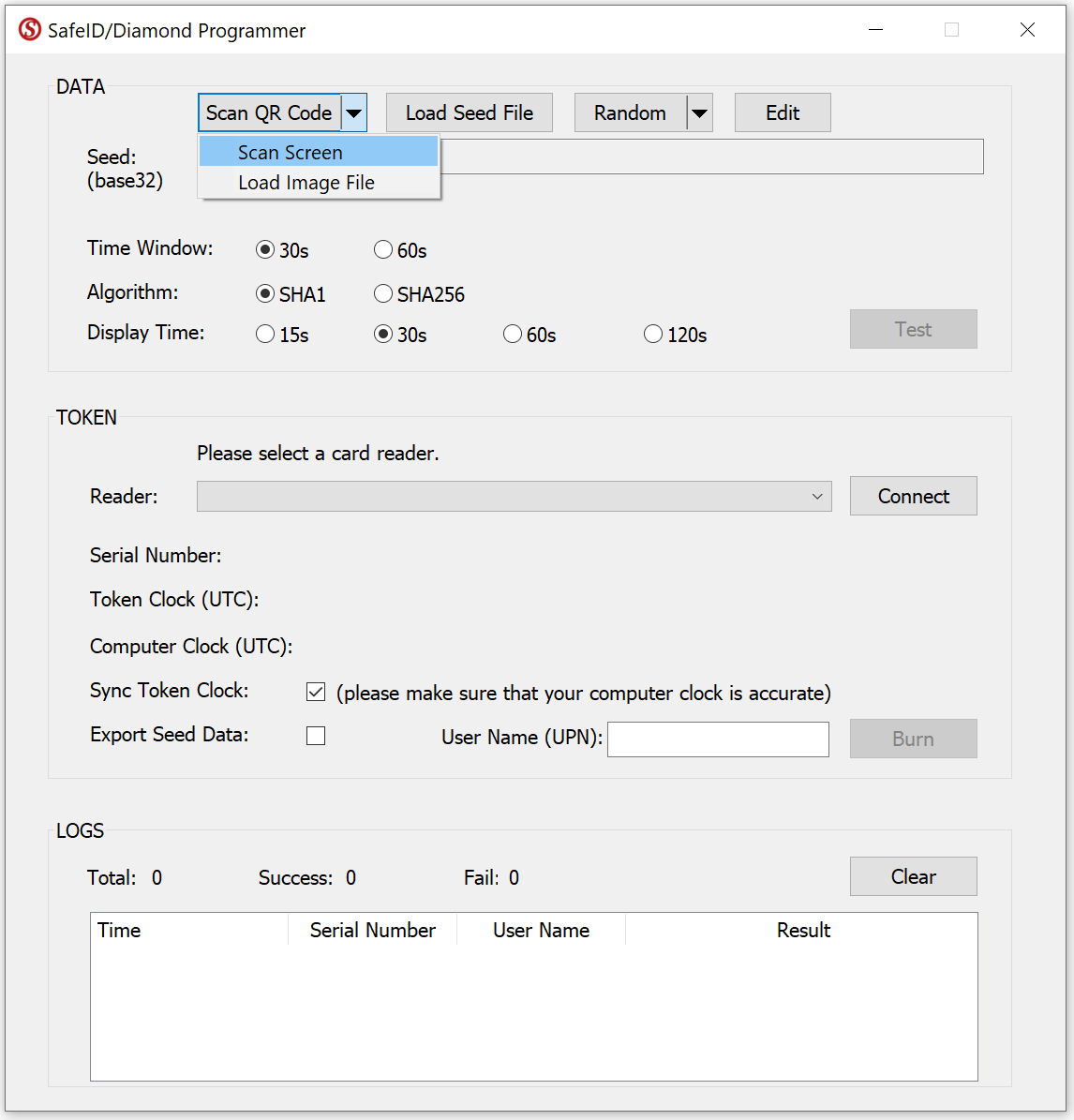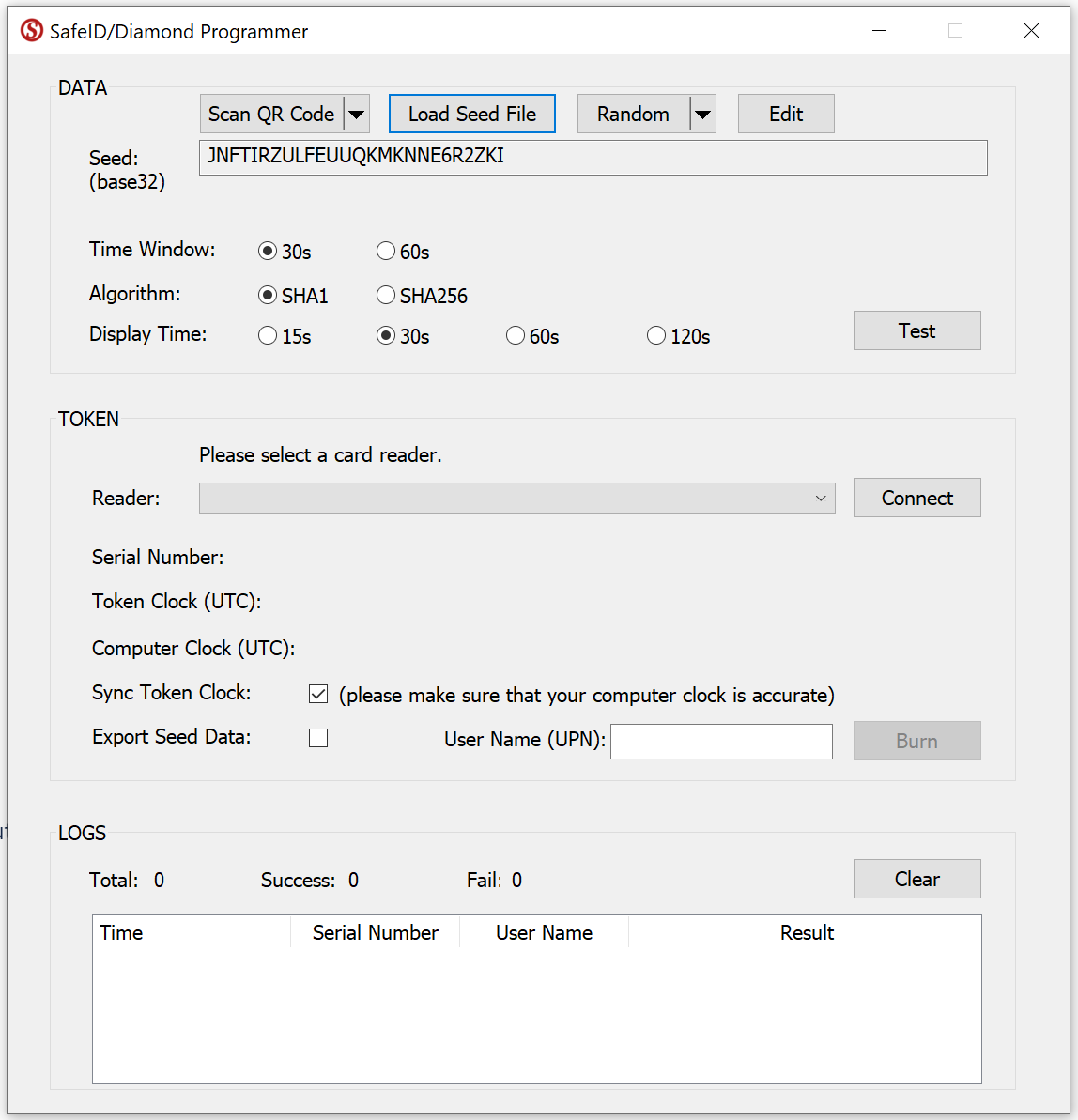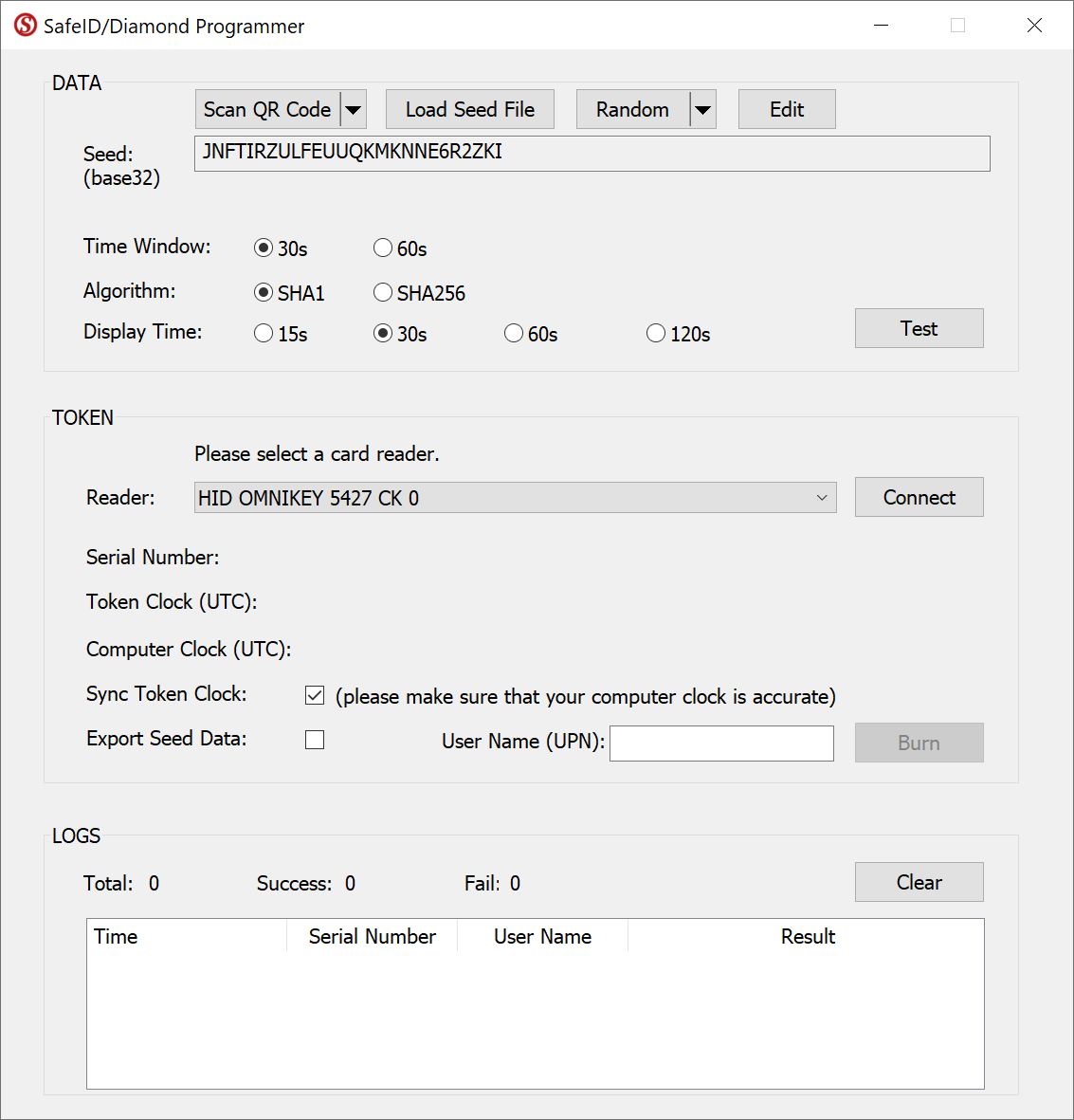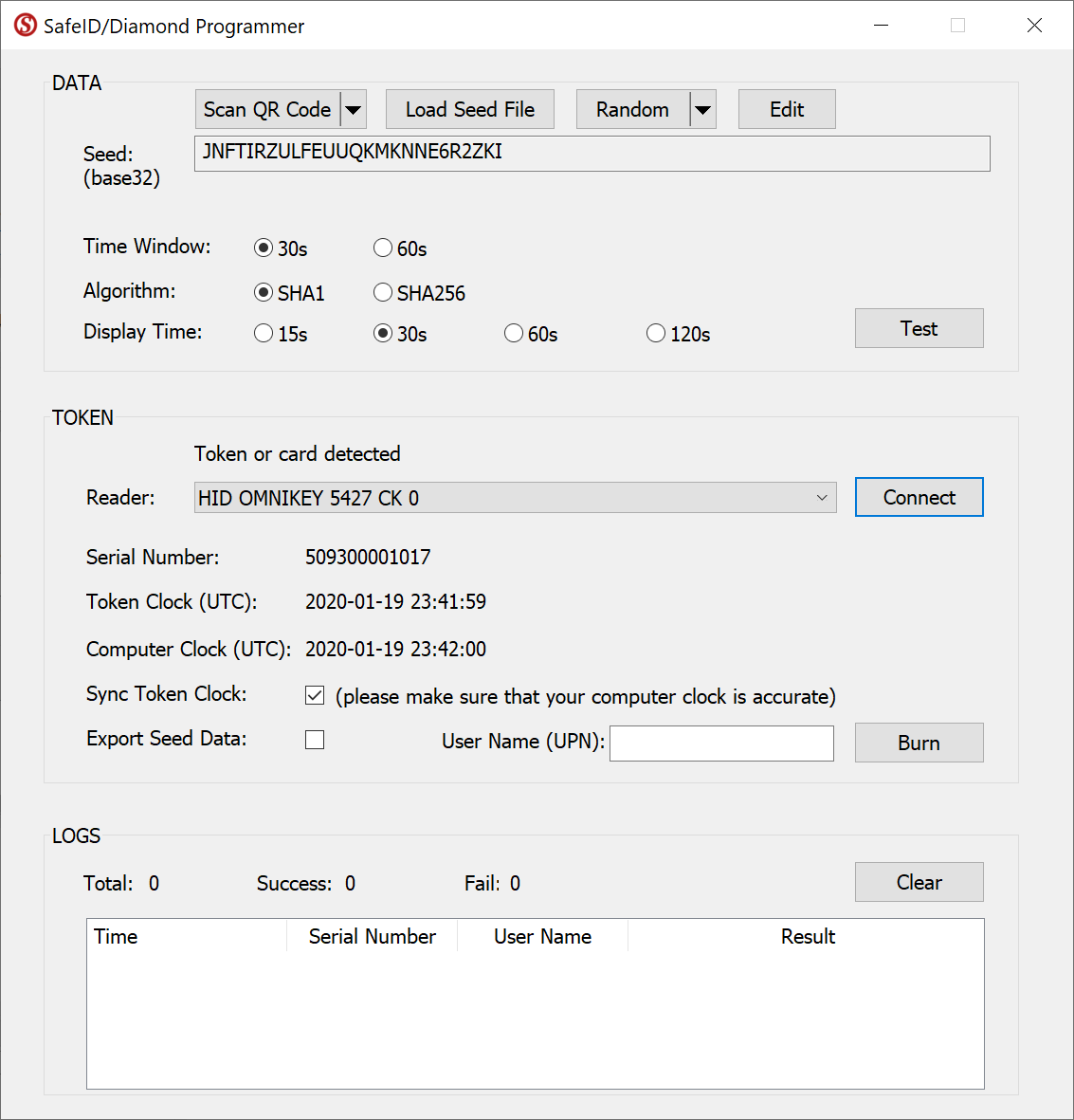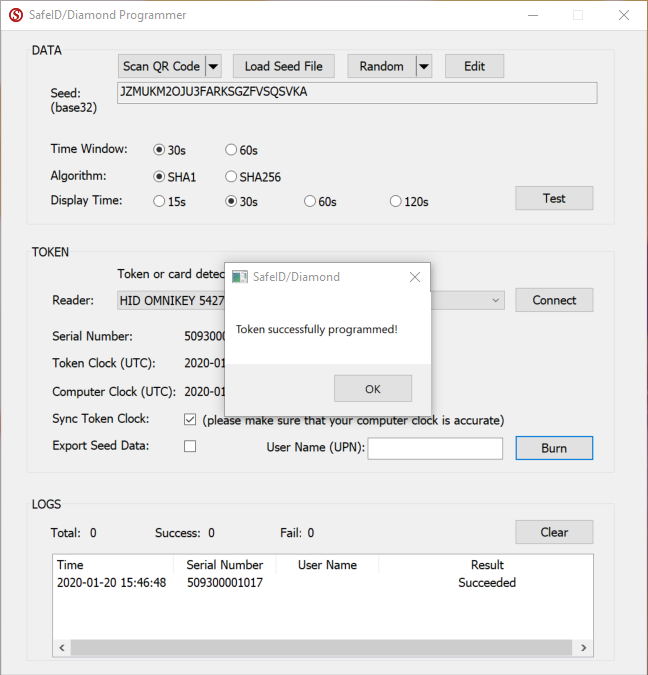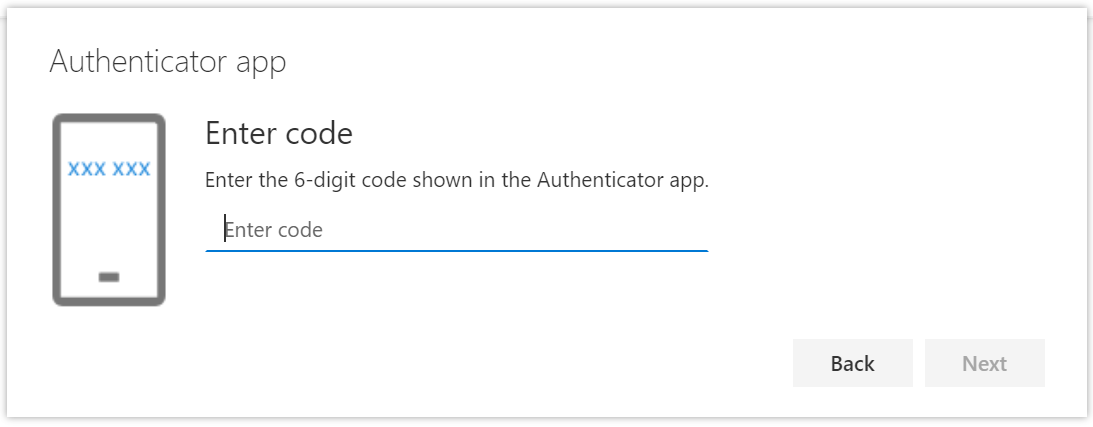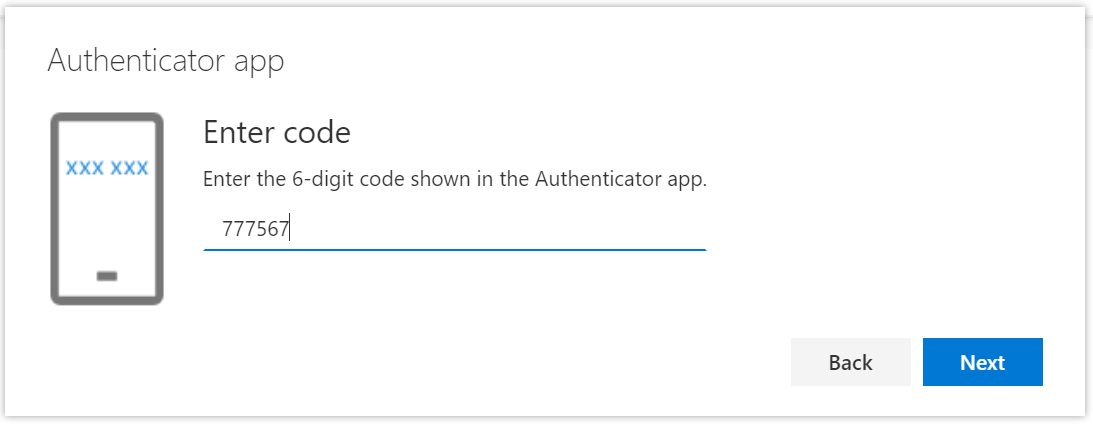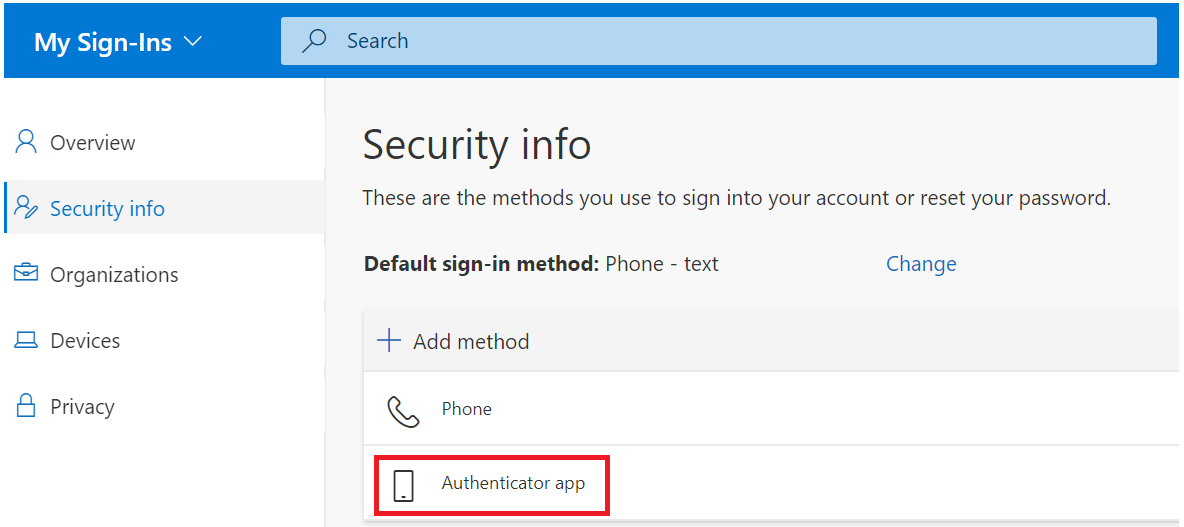You are viewing an old version of this page. View the current version.
Compare with Current
View Page History
« Previous
Version 6
Next »
Login into Microsoft MFA set up portal, then click "Security Info"
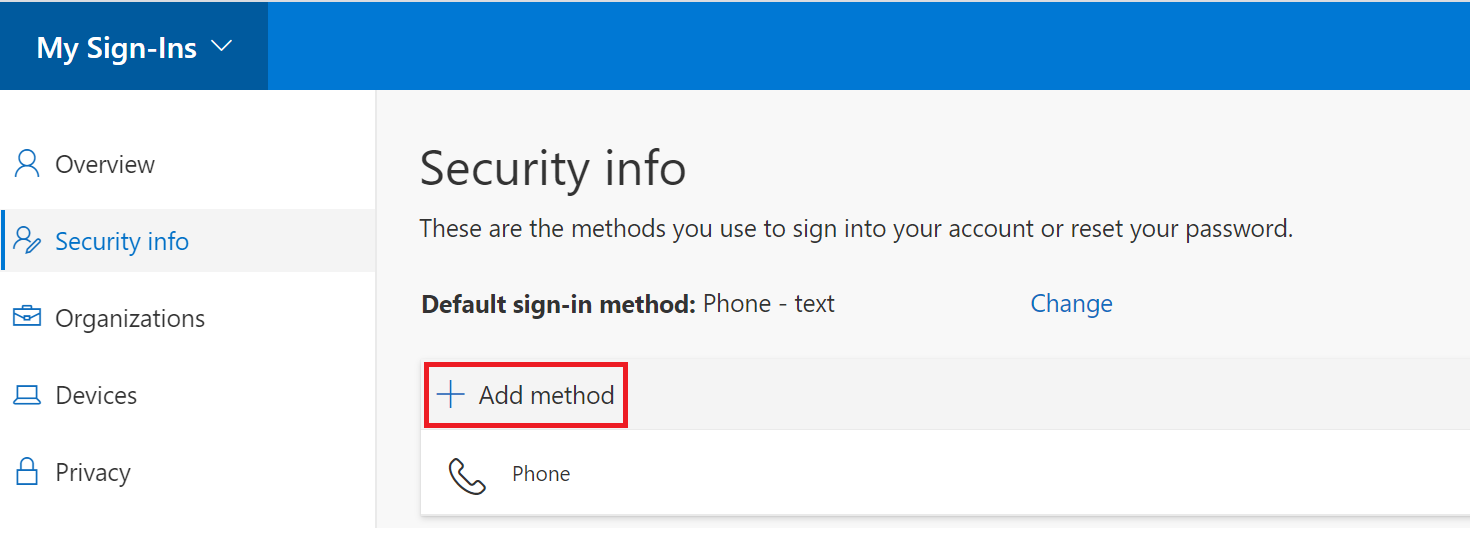
Click "Add Method"
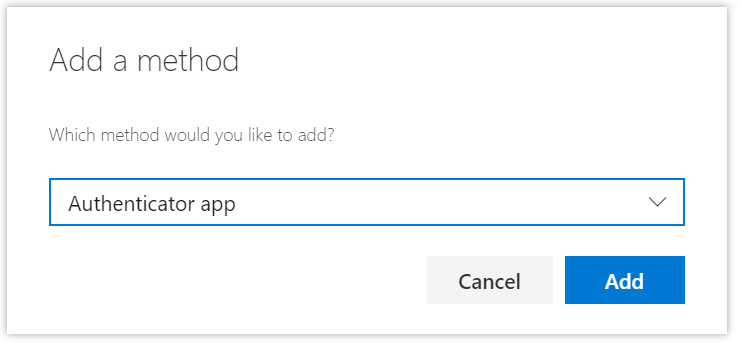
Click "Add"
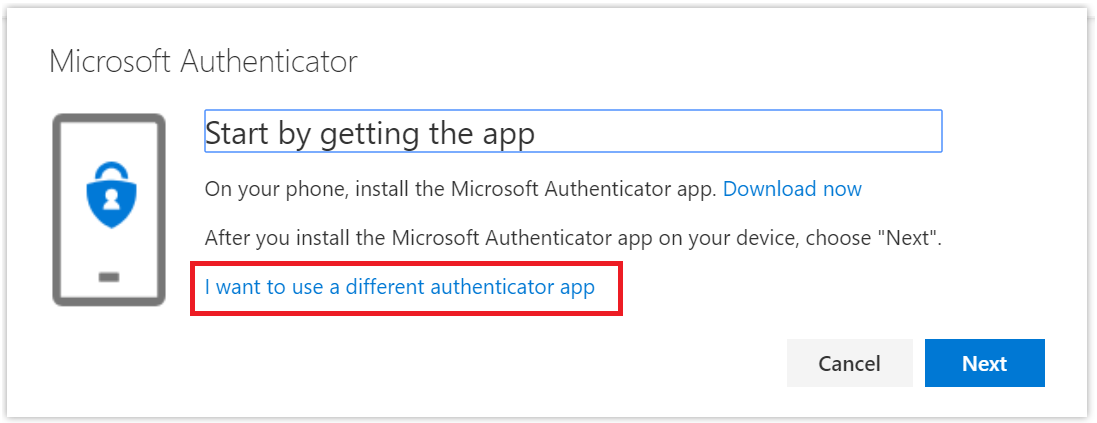
Click "I want to use a different authenticator app" (Do not click Next")
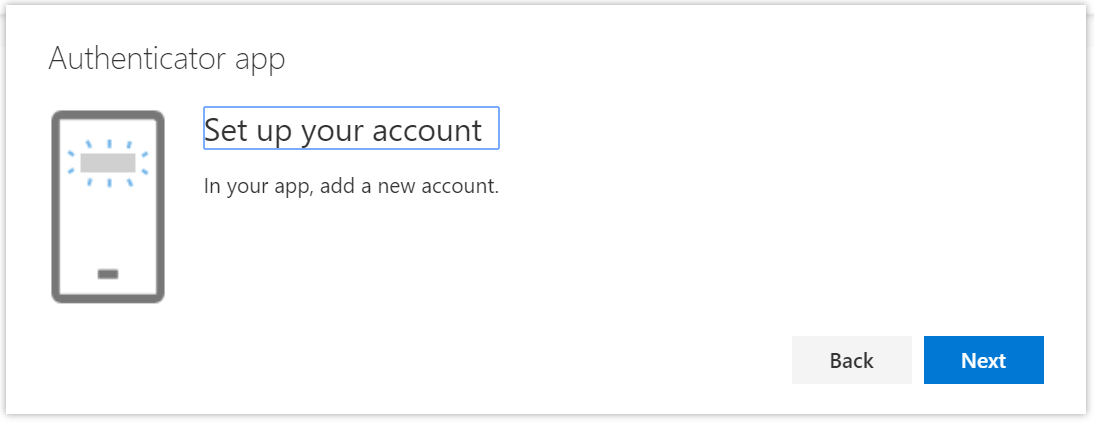
Now, click "Next"
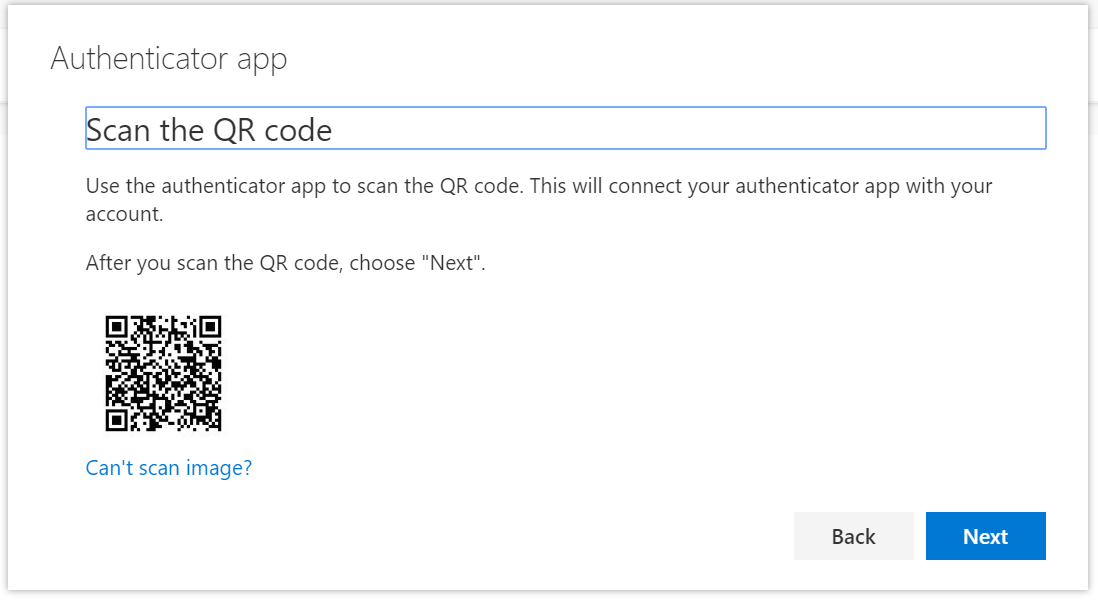
Keep this window open, and do NOT click "Next" yet.
Then, follow the instruction below to program your SafeID token with the QR code
To program a SafeID/Diamond token with a QR code, launch the SafeID/Diamond programming tool. 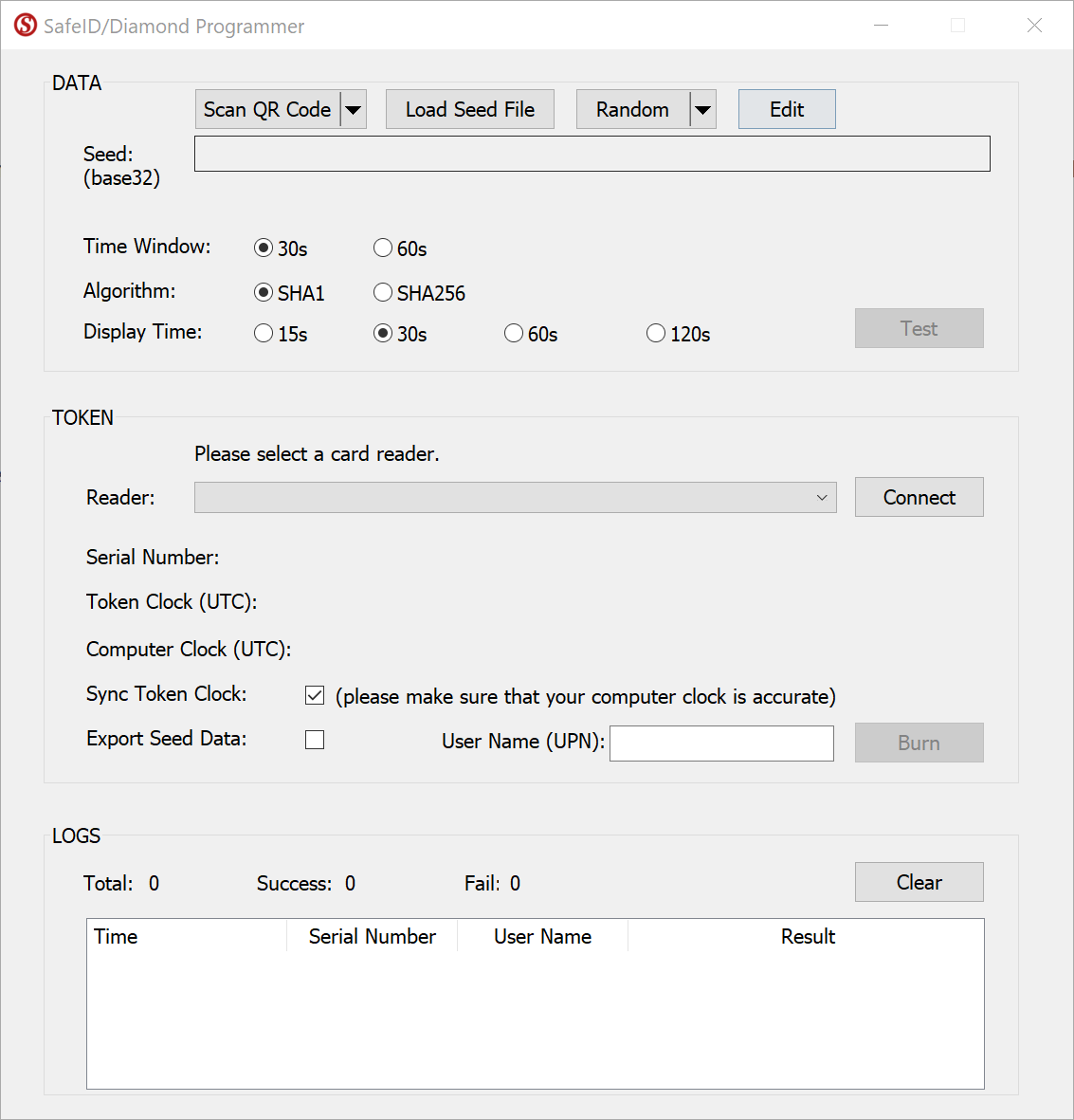
Click the Scan QR Code button
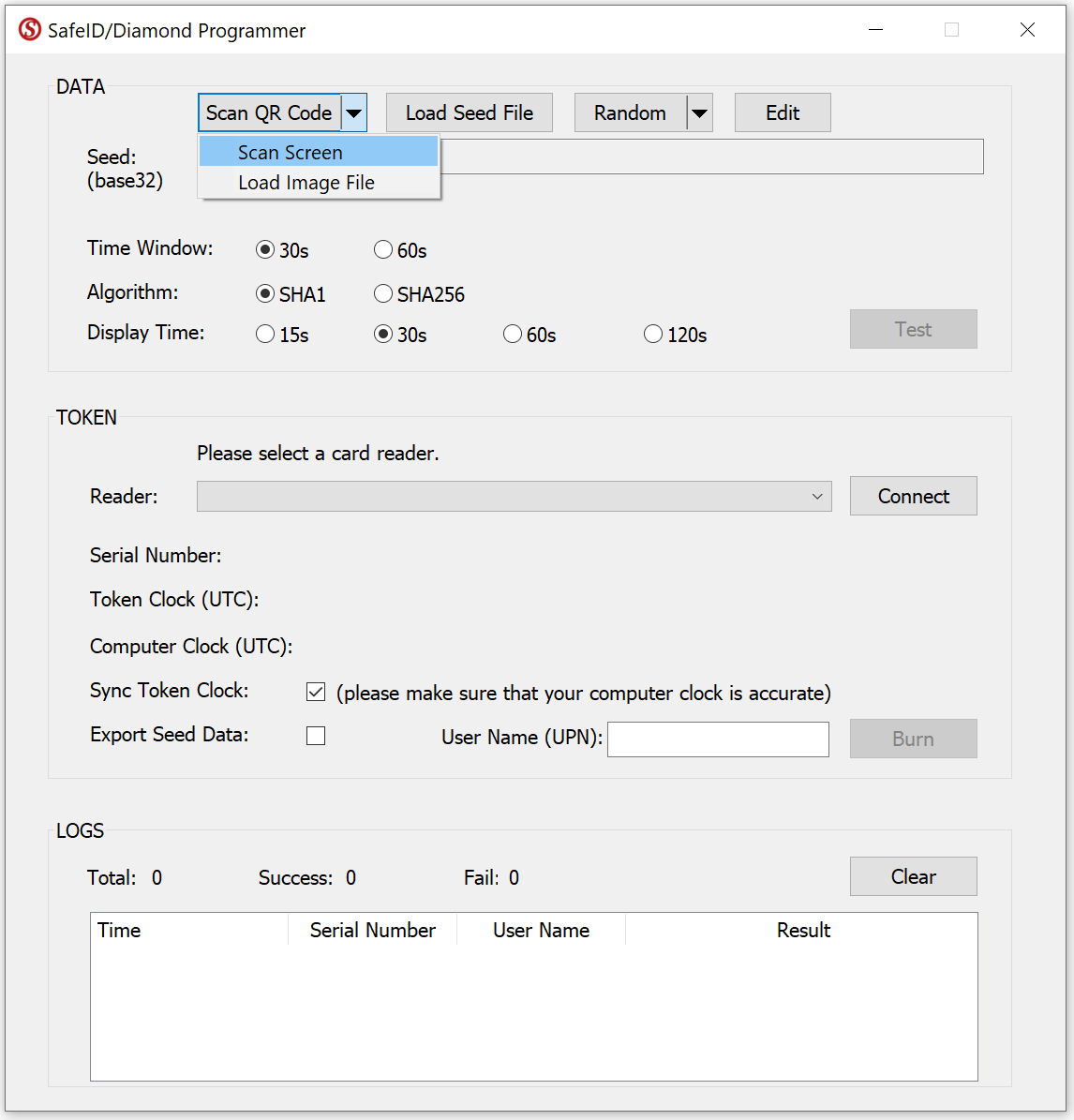
Select Scan Screen.
If succeeded, the Seed box should be filled with the token's seed data.
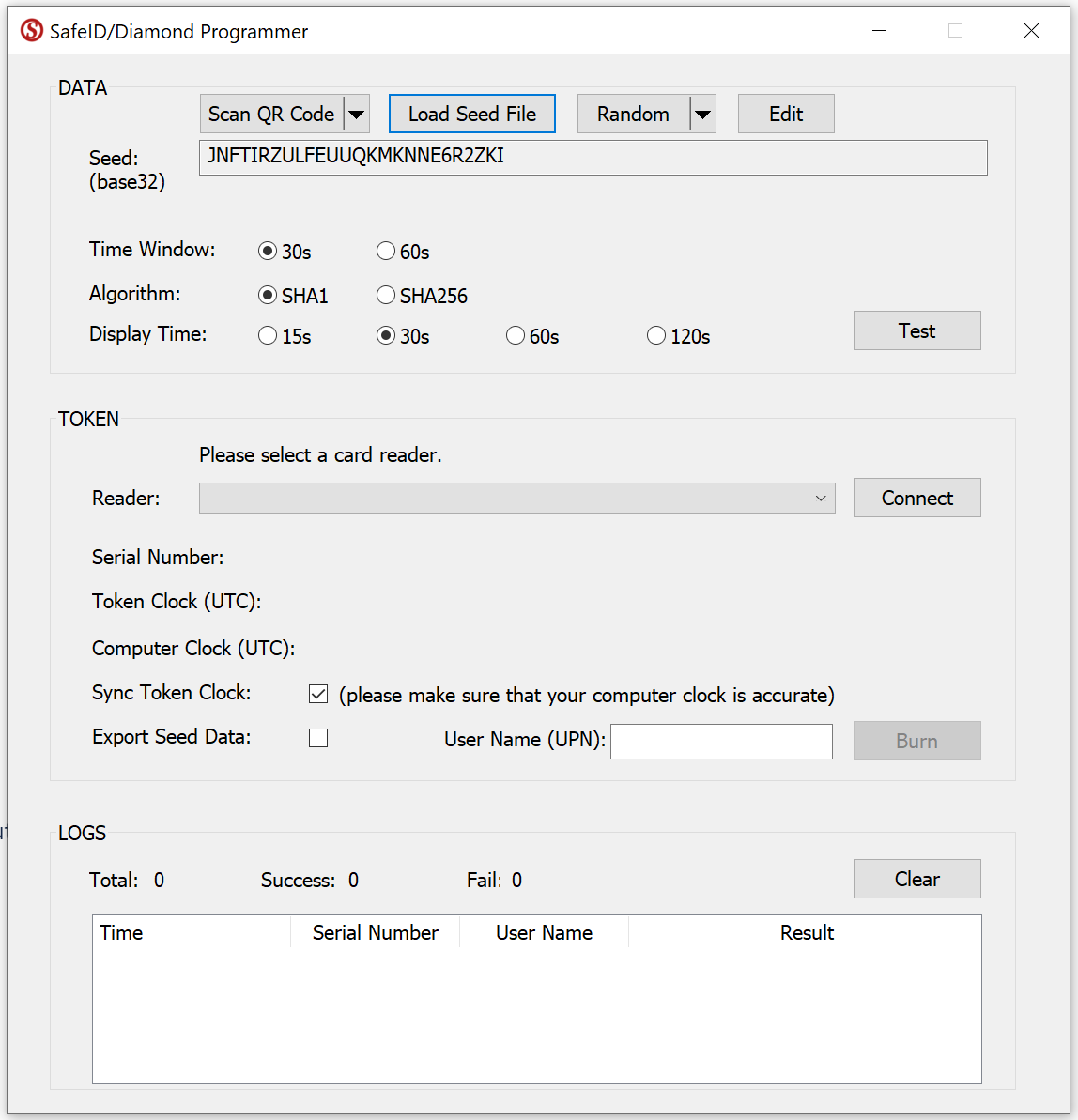
Now, select your smart card reader from the Reader drop-down list, e.g. "HID OMNIKEY 5427 CK"
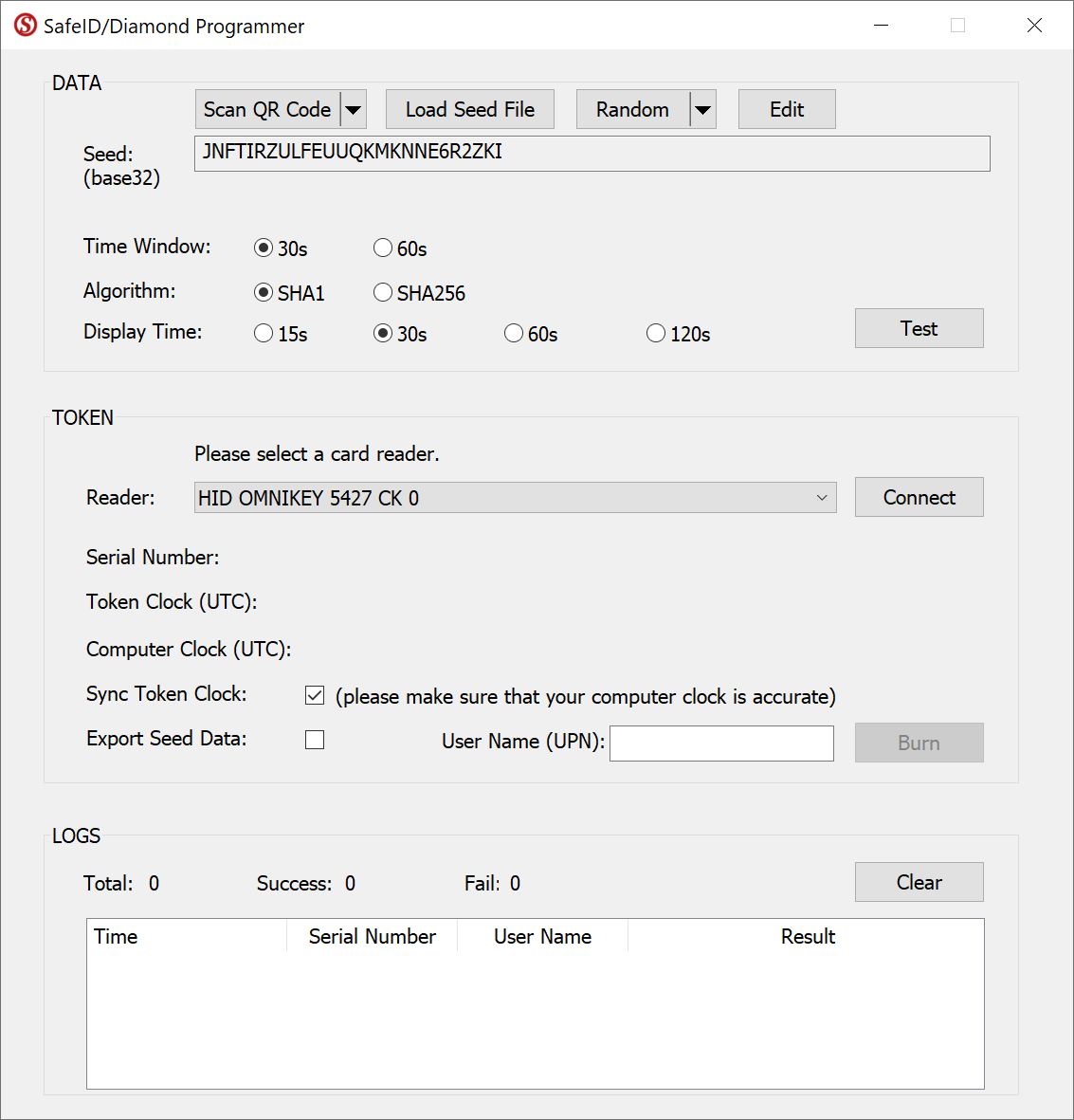
Press the Connect button

Now, switch on a SafeID token and place it on the reader.
The tool will read out the token's serial number and time, and display them:
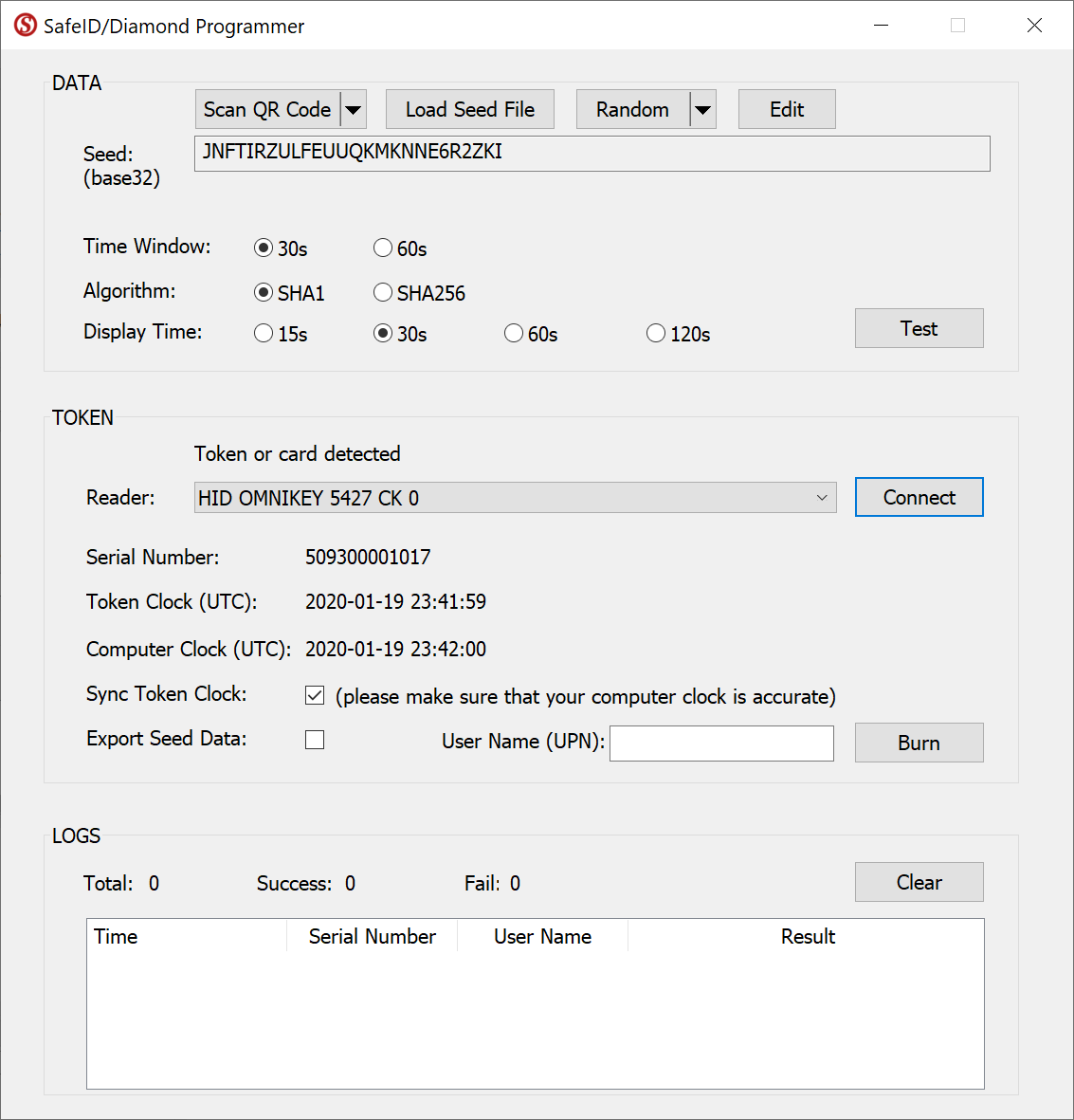
If you want to correct the clock on the token, then leave the "Sync Token Clock" checked, but first ensure the time on your pc is set correctly.
Press the Burn button
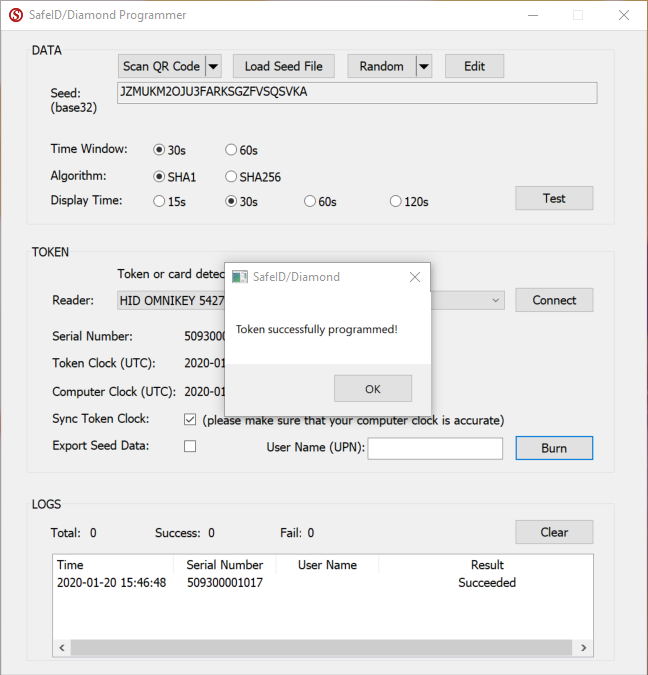
The token is successfully programmed.
Switch off the token and switch it on again to generate a new code

Related Articles
After you have successfully programmed the token with the QR code, you can return to the browser window.
Click "Next"
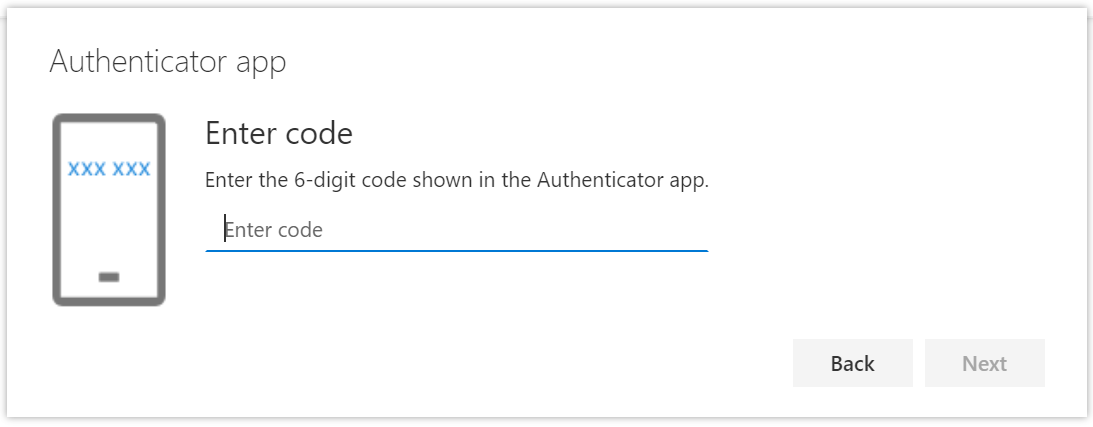
Use the SafeID/Diamond token that you just programmed to generate a passcode, then enter the passcode in the above window
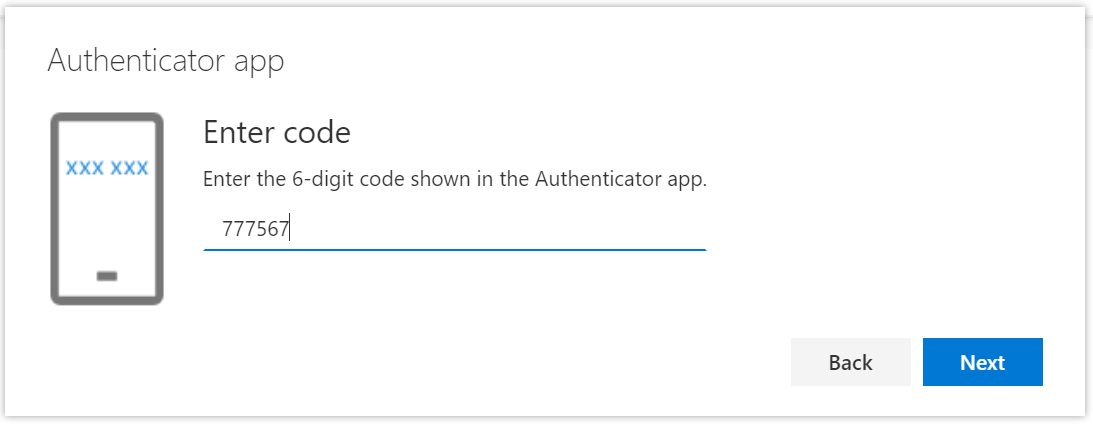
Click "Next"
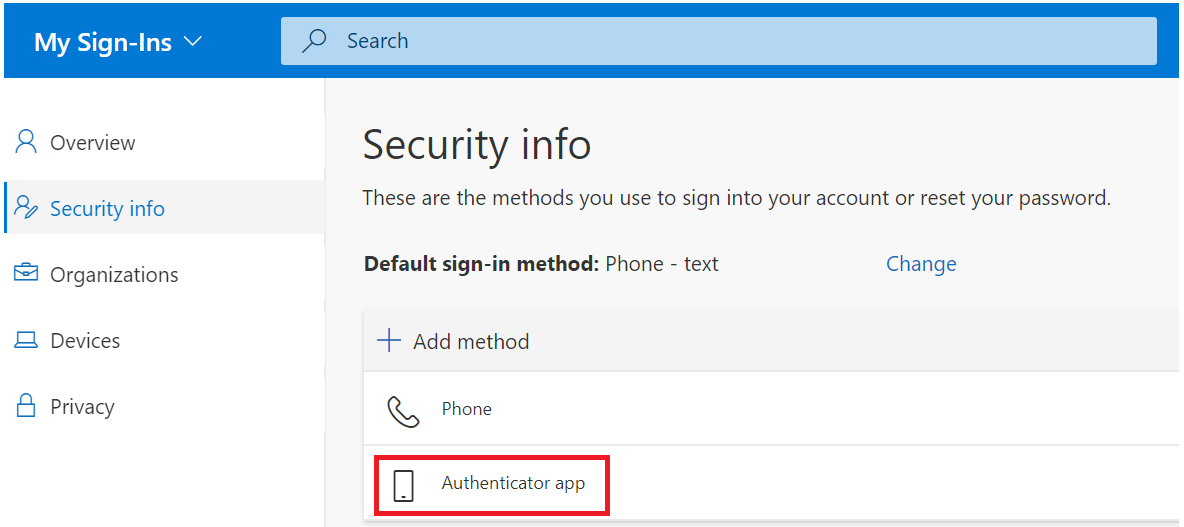
A new method called "Authenticator app" is now added into your account, as shown above.