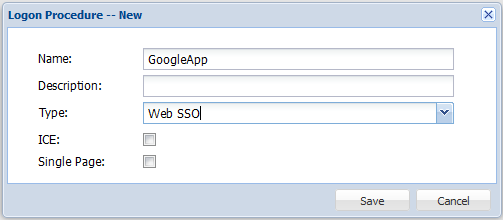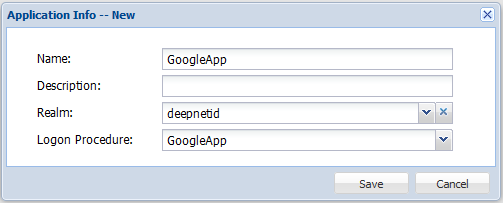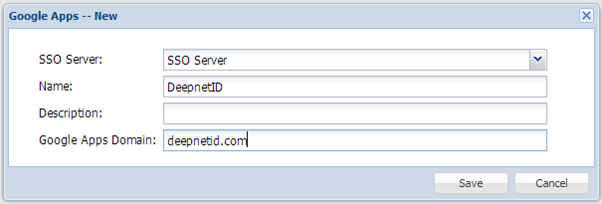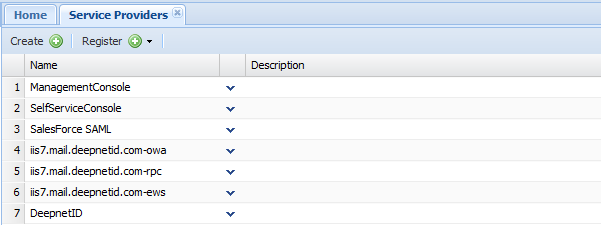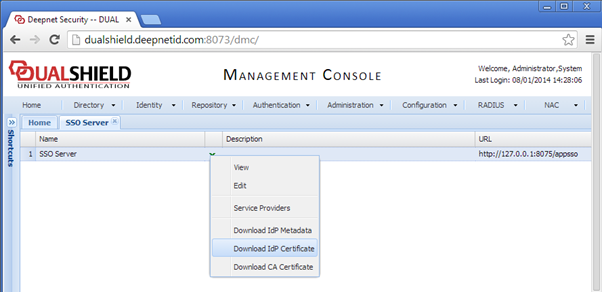Create a Web logon procedure
- Login to the DualShield Management Console
- In the main menu, select “Authentication | Logon Procedure”
- Click the “Create” button on the toolbar
- Enter “Name” and select “Web SSO” as the type
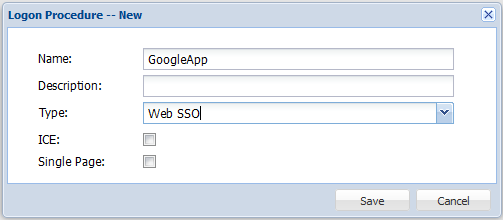
- Click “Save”
- Click the Context Menu icon of the newly create logon procedure, select “Logon Steps”
- In the popup windows, click the “Create” button on the toolbar
- Select the authentication method, e.g. "One-Time Password"
- Click "Save"
Create a Web application
- In the main menu, select “Authentication | Application”
- Click the “Create” button on the toolbar
- Enter “Name”
- Select “Realm”
- Select the newly created logon procedure
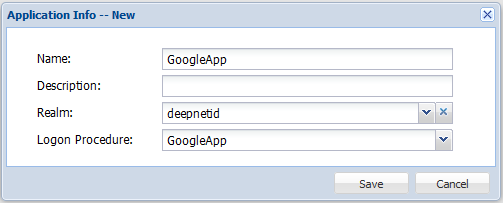
- Click "Save"
- Click the context menu of the newly created application, select "Agent"

- Select the SSO Server
- Click "Save"
Register the Google Apps
- In the main menu, select "SSO | Service Providers"
- Click the "Register" button, and select "Google Apps"
- Select "SSO Server", enter "Name" , and "Google Apps Domain"
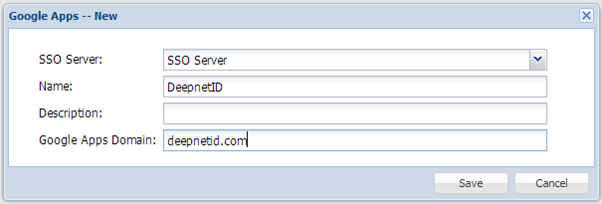
- Click "Save"
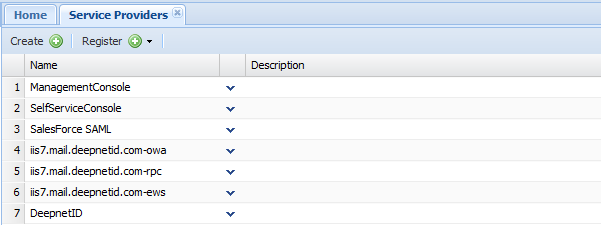
- Click the context menu of "DeepnetID" in the Service Provider list, select Edit
Set "NameID Format" to "User Principle Name"

Download the DualShield IdP Certificate
- In the main menu, select “SSO | SSO Servers”
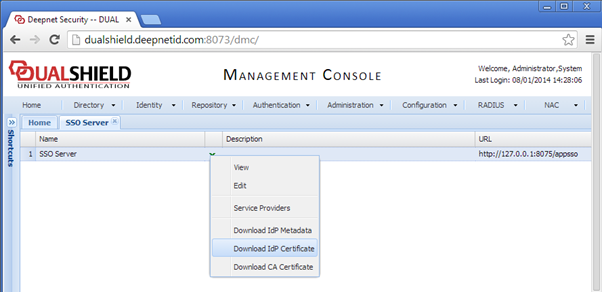
- Click “Download IdP Certificate” and save on local
{"serverDuration": 321, "requestCorrelationId": "074951f0d6d8b1db"}