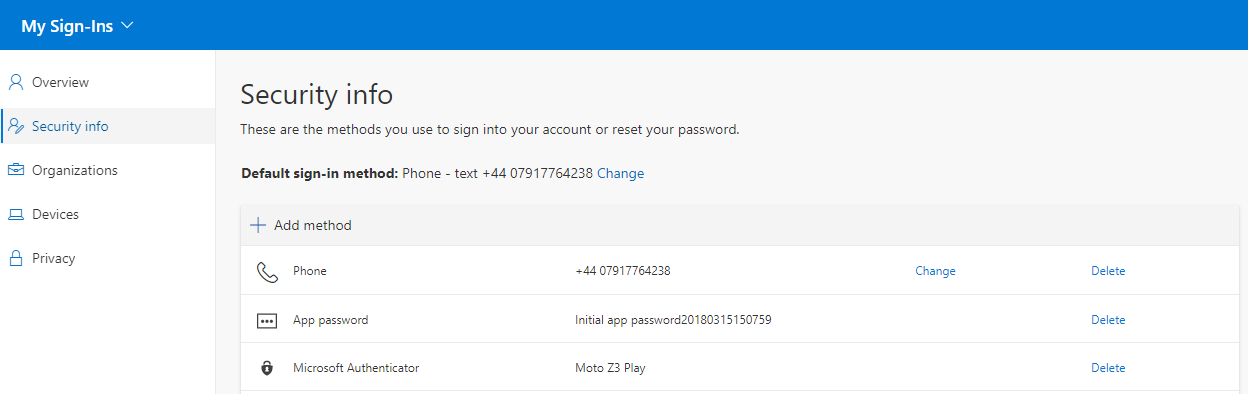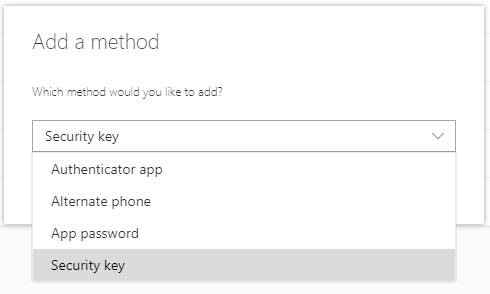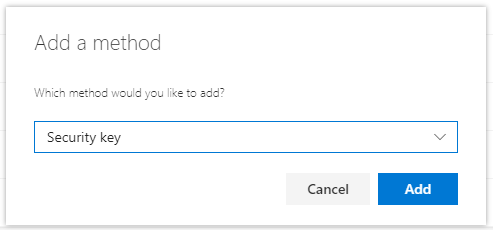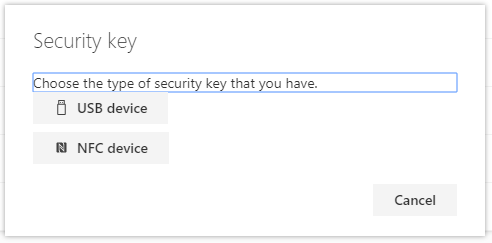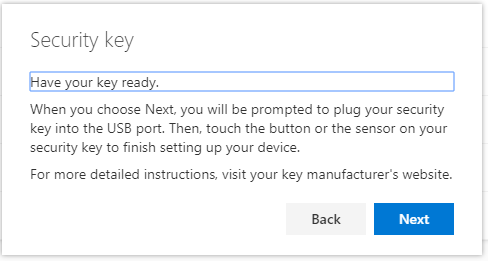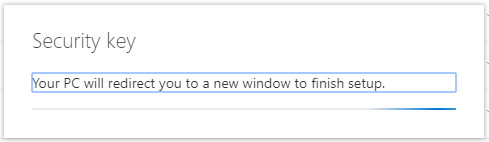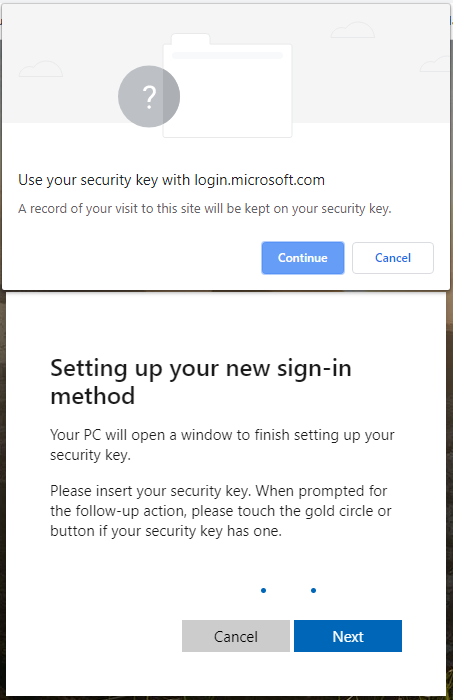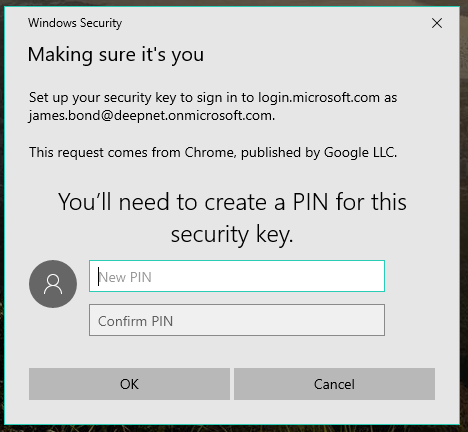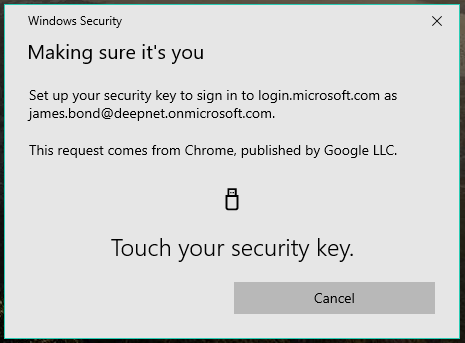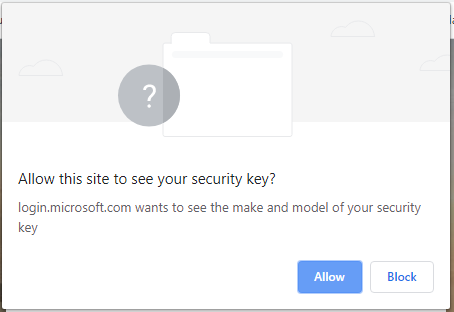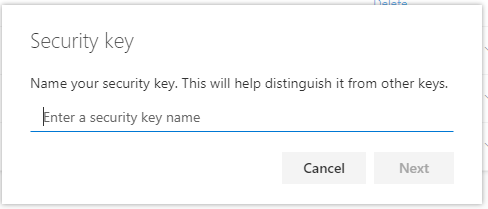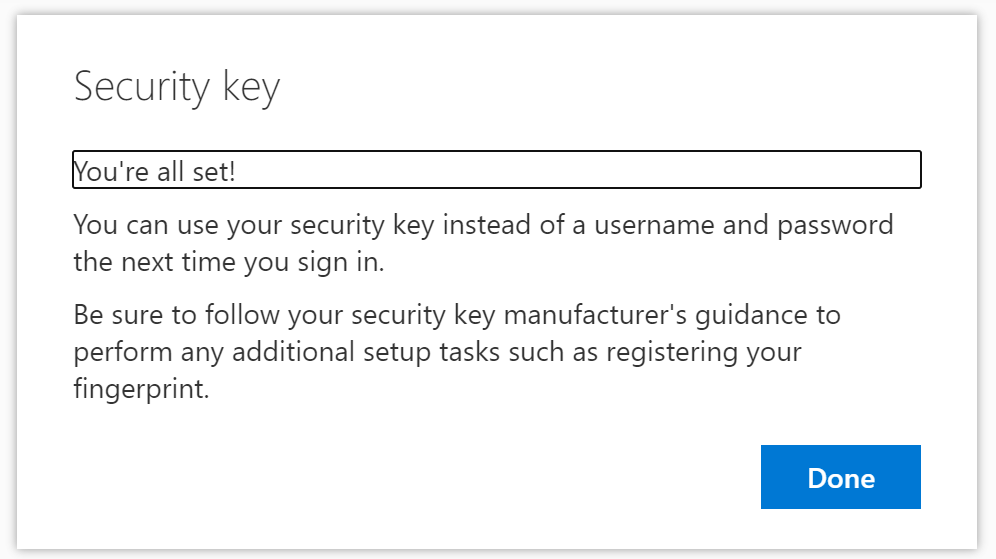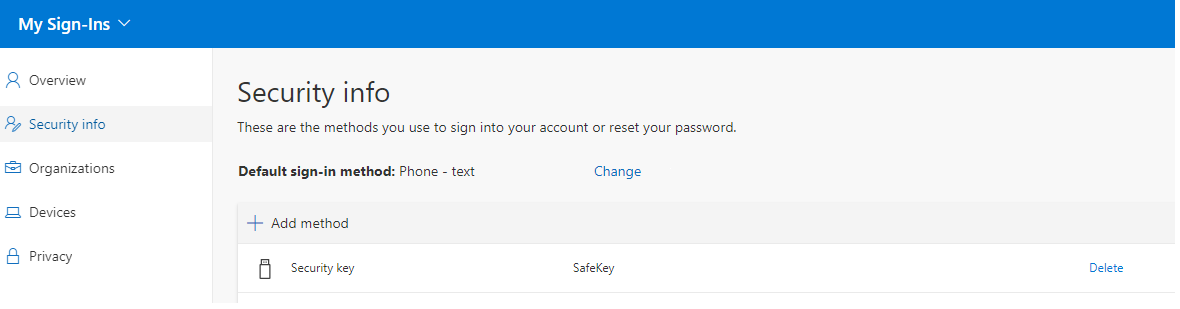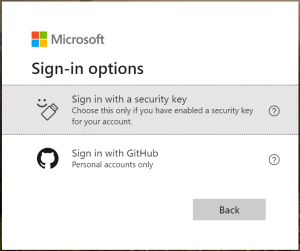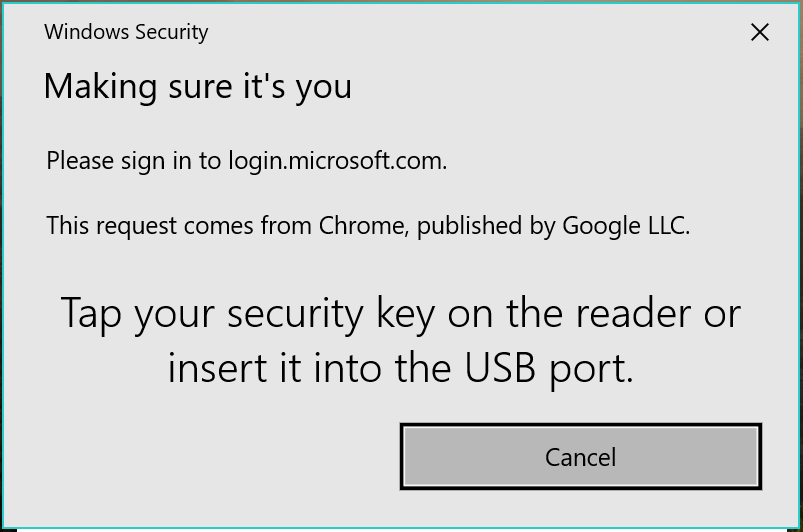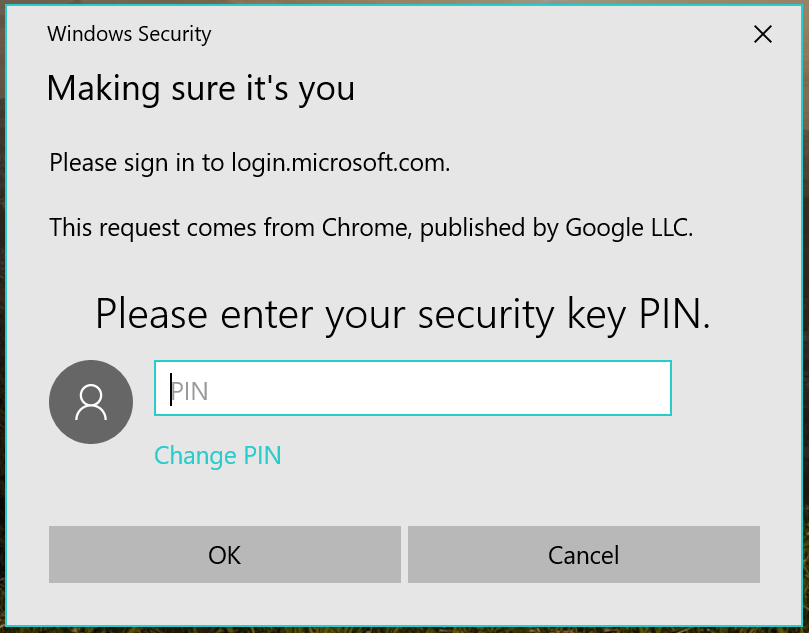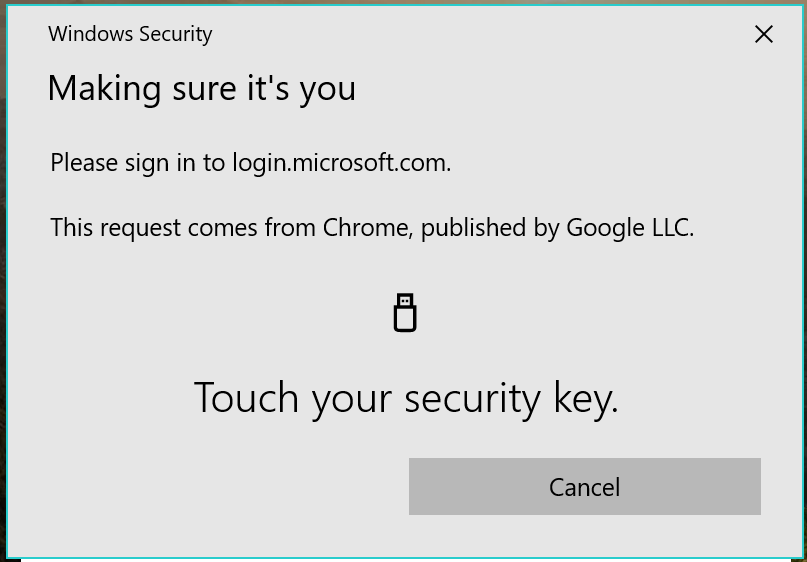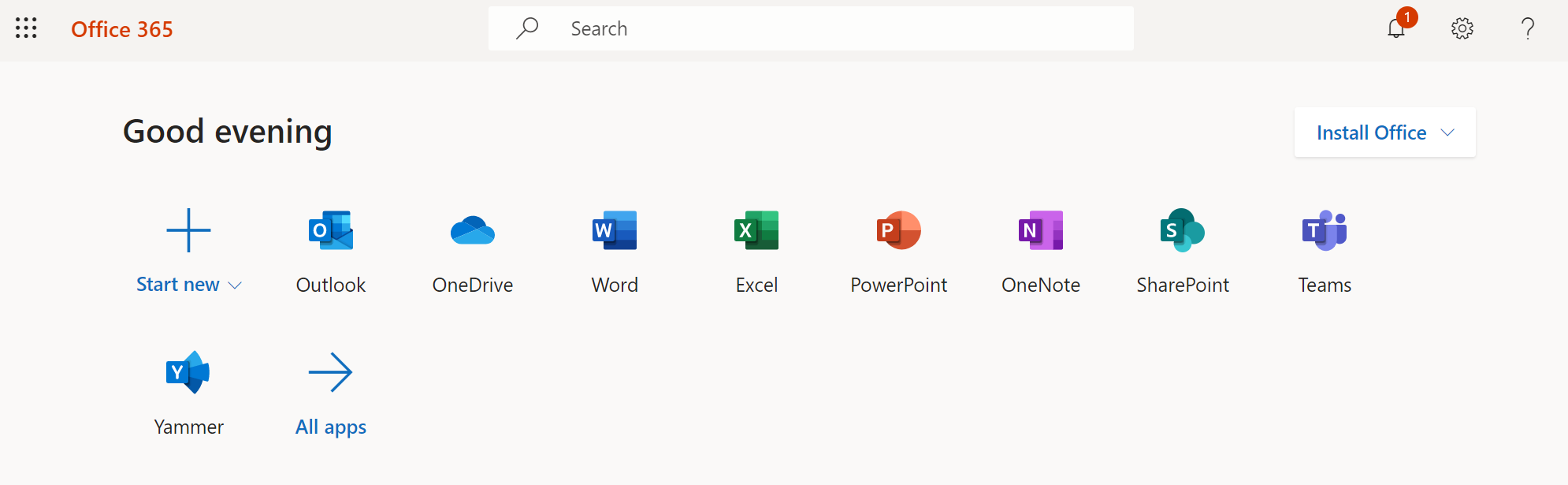Register FIDO2 key in your Azure AD account
First, make sure your browser (like Edge, Chrome, Firefox) supports WebAuthn.
Then, navigate to the following link, and sign in.
https://mysignins.microsoft.com/security-info
Under Security info click Add method.
Pick Security key from the drop-down list and click Add.
Select USB Device.
Click Next.
Insert the FIDO2 security key.
Your PC will redirect you to a new window to finish setup.
Follow the instructions described in the new window.
Click Continue in the pop-up screen.
Create a PIN for this security key and enter the PIN a second time. Click OK.
Touch the Security key.
Give your security key a Name, so you can identify your key, and click Next.
You`re all Set! Registration of the security key is finished.
Click Done.
The security key is listed as one of the sign-in methods.
Sign in Office 365 portal with FIDO2 key
Visit office.com
Click Sign-in options
Click Sign in with a security key
Insert your FIDO2 security key
Enter the PIN of the security key
Touch the key, and your are signed-in to the Office 365 portal without providing your username and password!