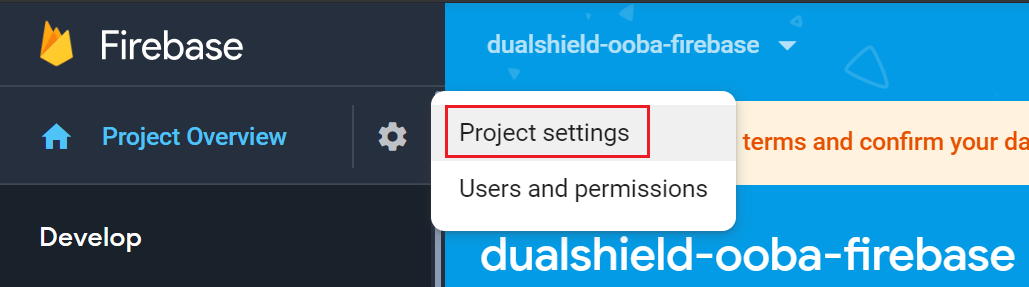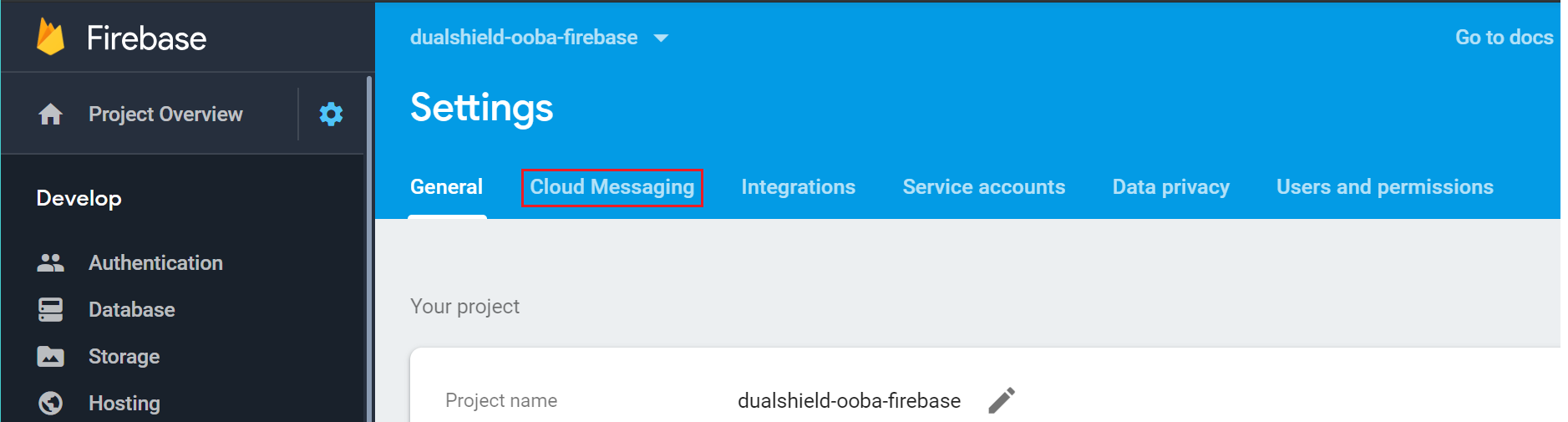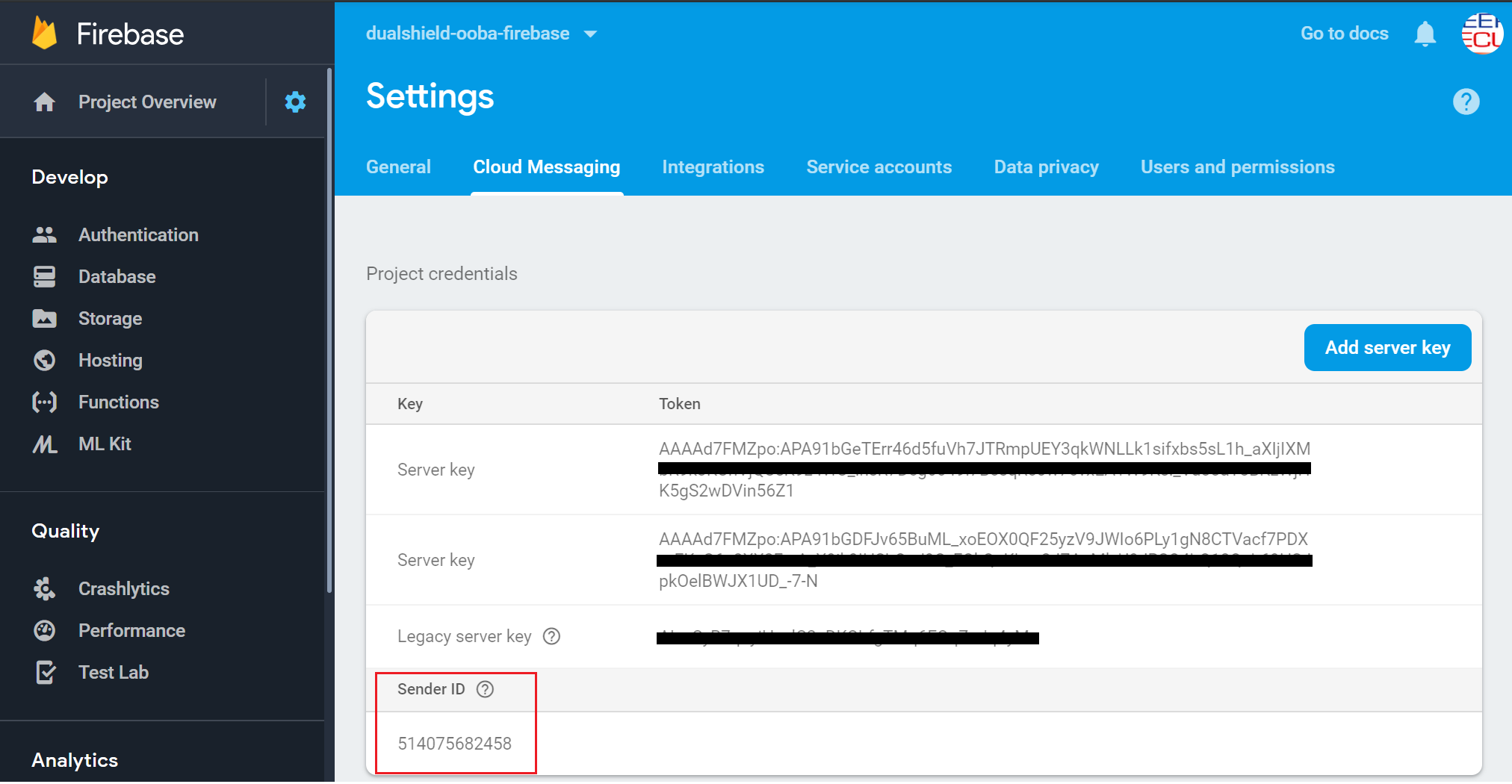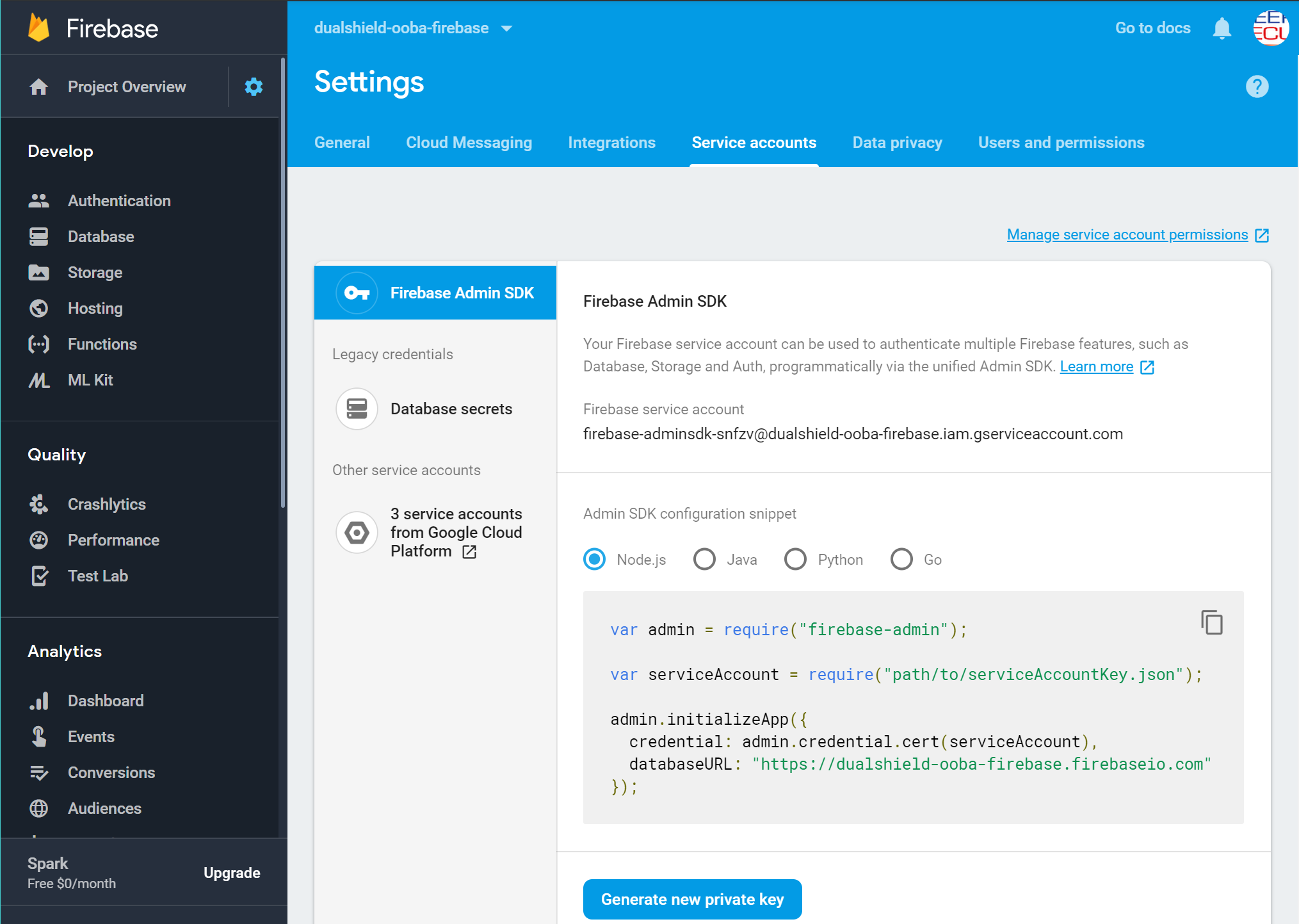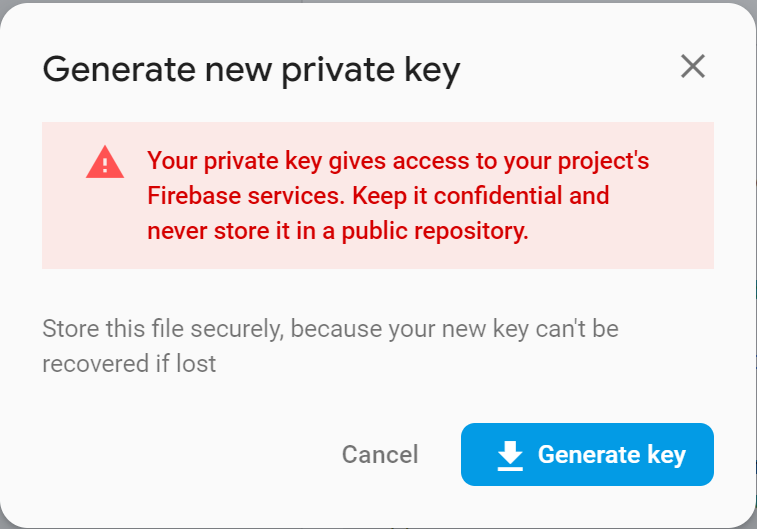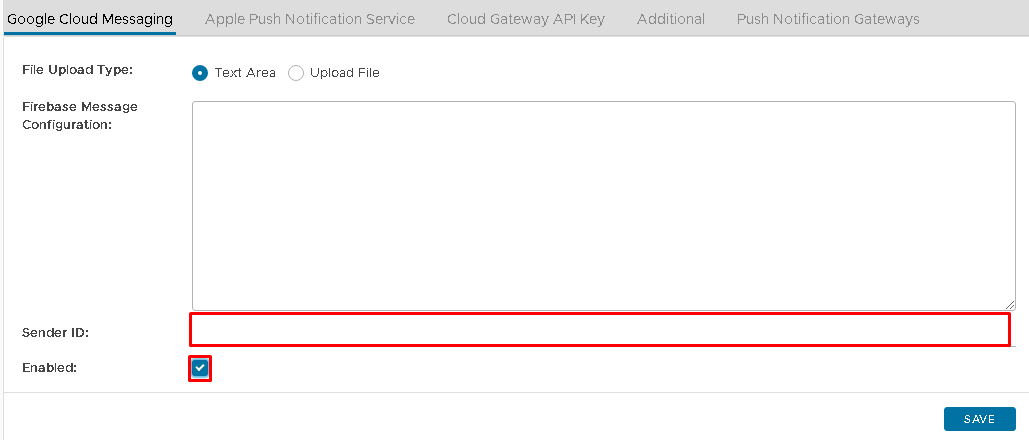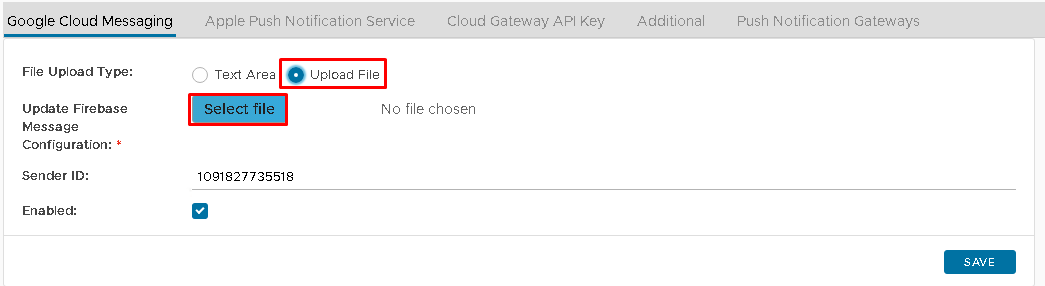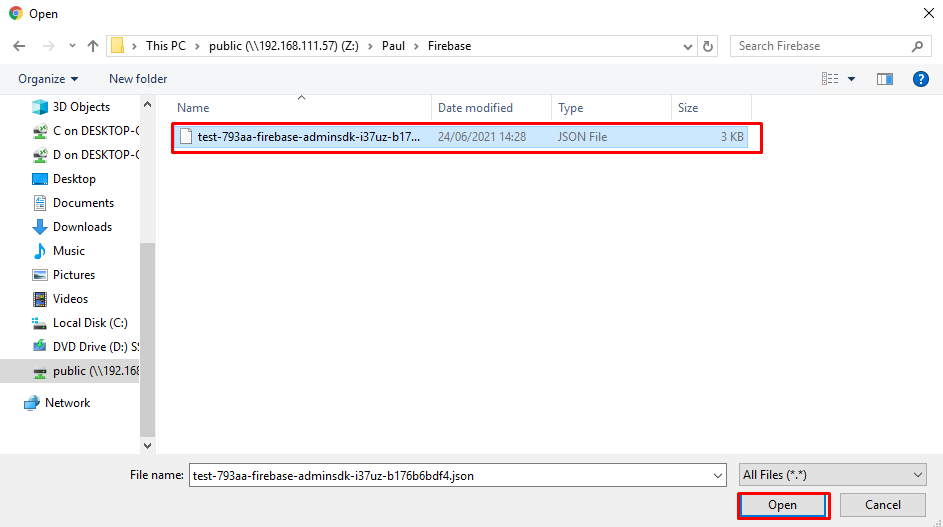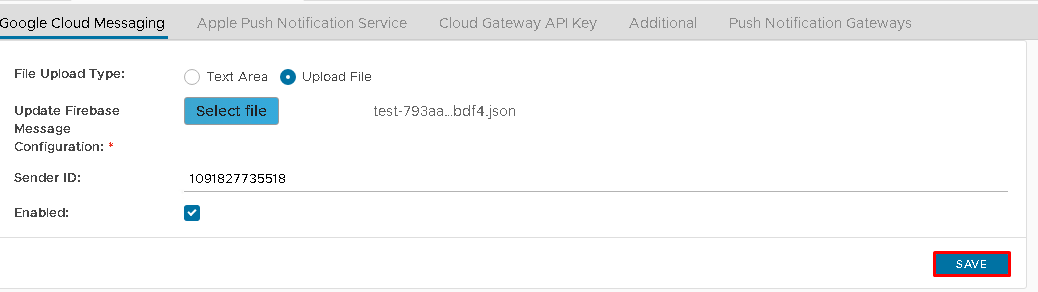...
- Login to Google Firebase Console at: https://console.firebase.google.com
- If you have already been using Google Firebase service with Deepnet DualShield, then you would already have a Firebase project. You should continue to use the current project Firebase project to re-configure the OOBA settings in your DualShield server. Do NOT create a new project.
- If you are a new customer of DualShield, or a new customer of Firebase, then create a new project in Firebase.
- Open your Firebase project. Click the Settings icon next to "Project Overview", then click "Project Settings"
- Click the "Cloud Messaging" tab
- Make a note of "Sender ID"
- Now, click the "Service accounts" tab
- Then, press the "Generate new private key" button on the bottom
- Press "Generate key", then a private key will be generated in the format of a "json" file, and automatically downloaded by your browser
- Make you keep a copy of the private key file in a safe place
- Now, login into your DualShield's Management Console
- Select "Configuration | Out of Band AuthenticationPush Notification Service", then select "Firebase Google Cloud Messaging";
- Check "Enabled" and enter the "Sender ID" from your Firebase project.
- Click on upload file option button and "Select File".
- Select the Firebase private key file to upload
- Click "Save"
...