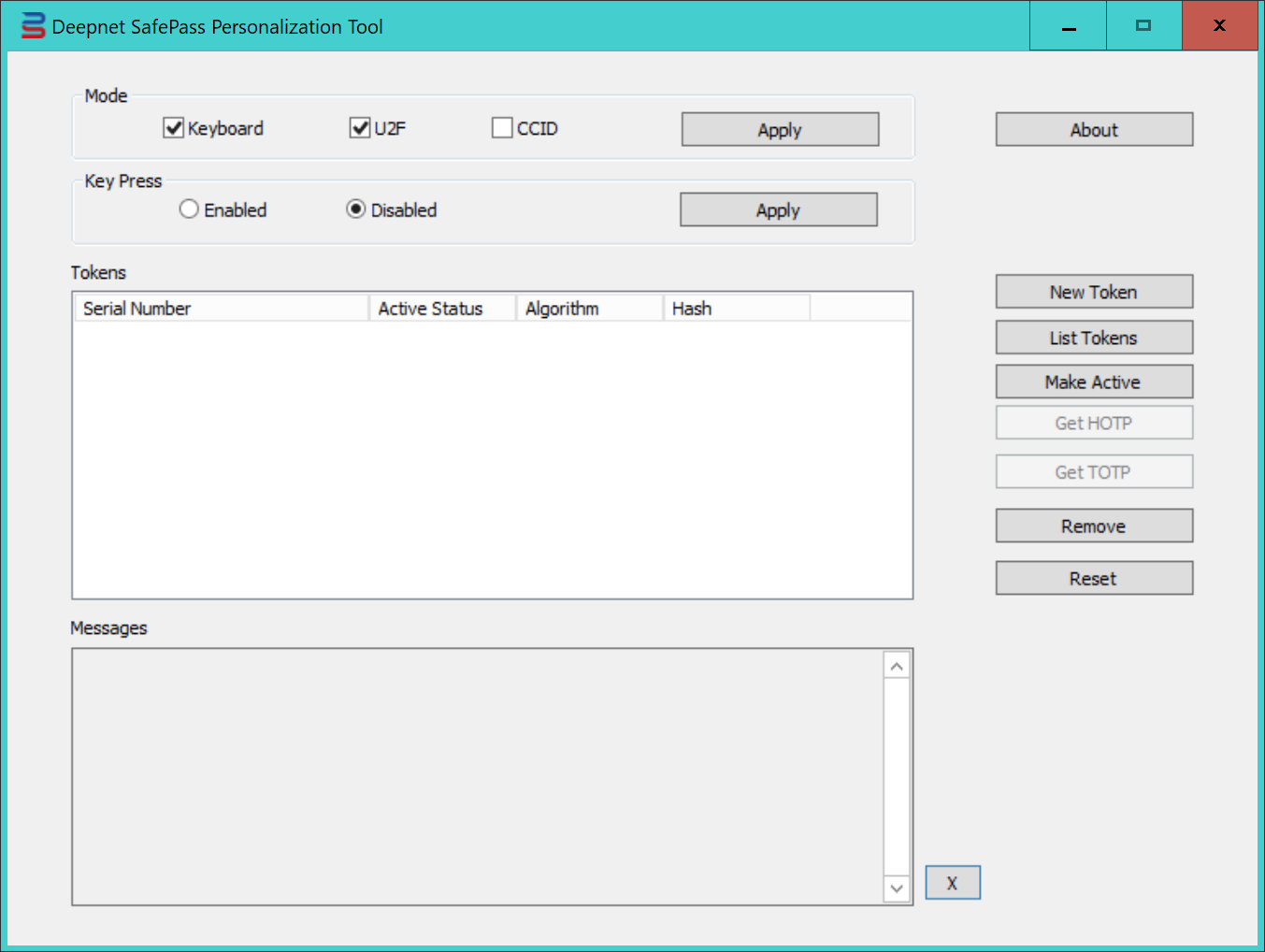
To program and seed SafePass security keys, you need to use the SafePass Personalization Tools.
Click the link above to download it and save it in a folder on your hard drive.
Follow the steps below to seed a SafePass key.
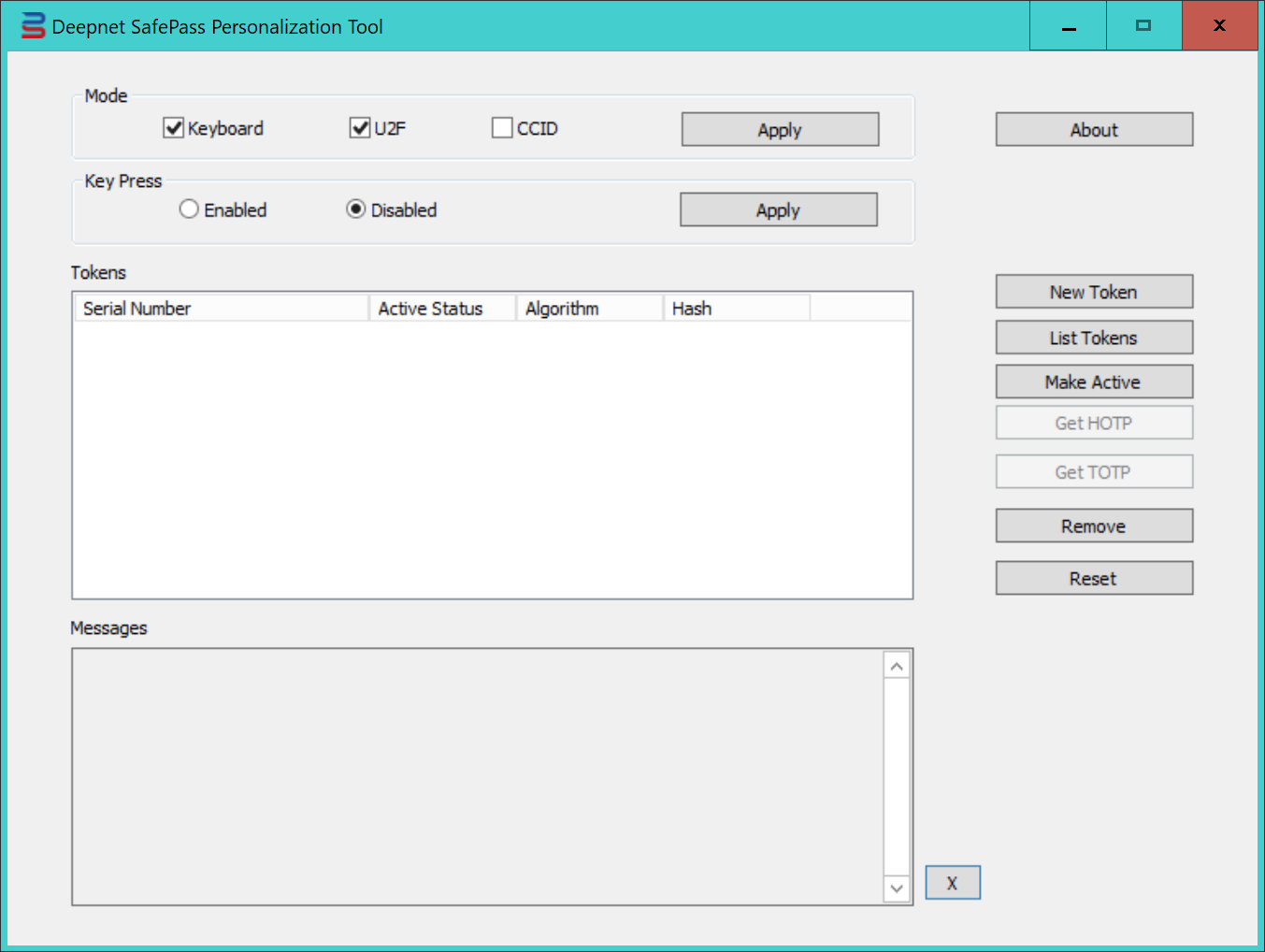
3. On the option "Mode", tick both "Keyboard" and "U2F", and press "Apply" button, then press the button on the key to accept the apply action.
4. On the option "Key Press", select either "Enabled" or "Disabled", and press "Apply" button to save it.
If Key Press is enabled, then the user will have to press the key button to generate an OTP.
If the Key Press is disabled, then the OTP will be displayed without pressing the key button
5. Press "New Token" button
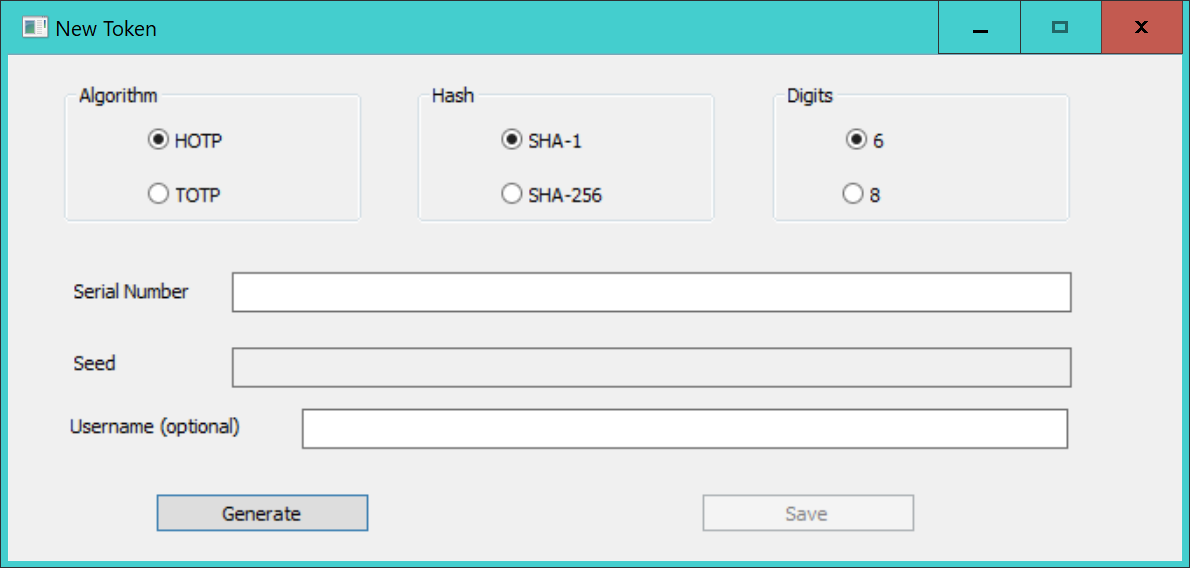
6. On the option "Algorithm", select "TOTP"
7. On the option "Hash", select "SHA-1"
8. On the option "Digits", select "6"
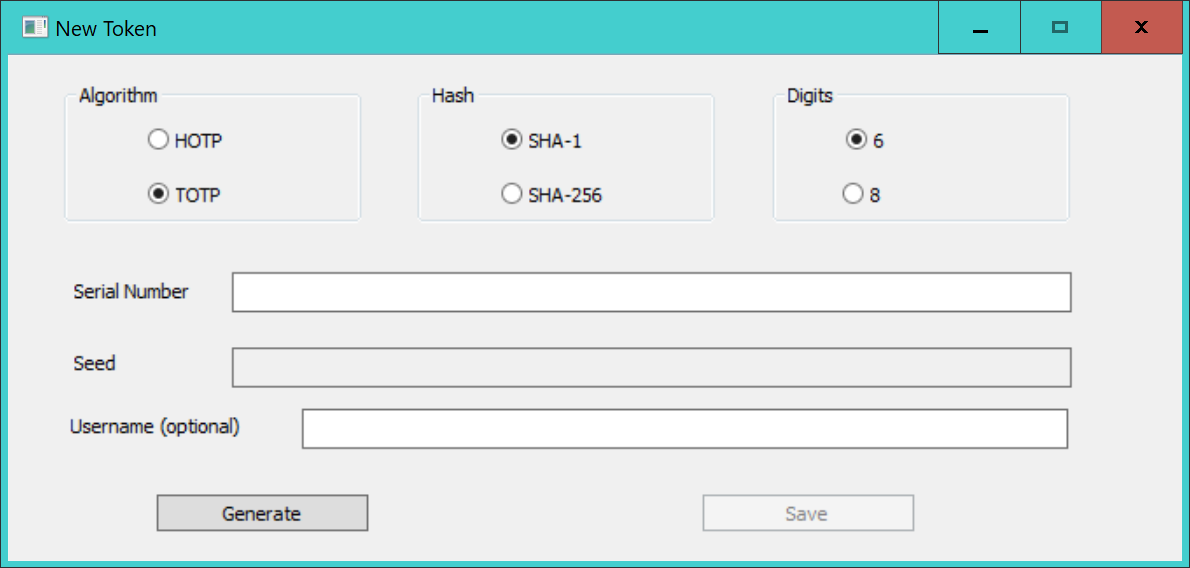
9. Press the "Generate" button to generate a random Serial Number and Seed data
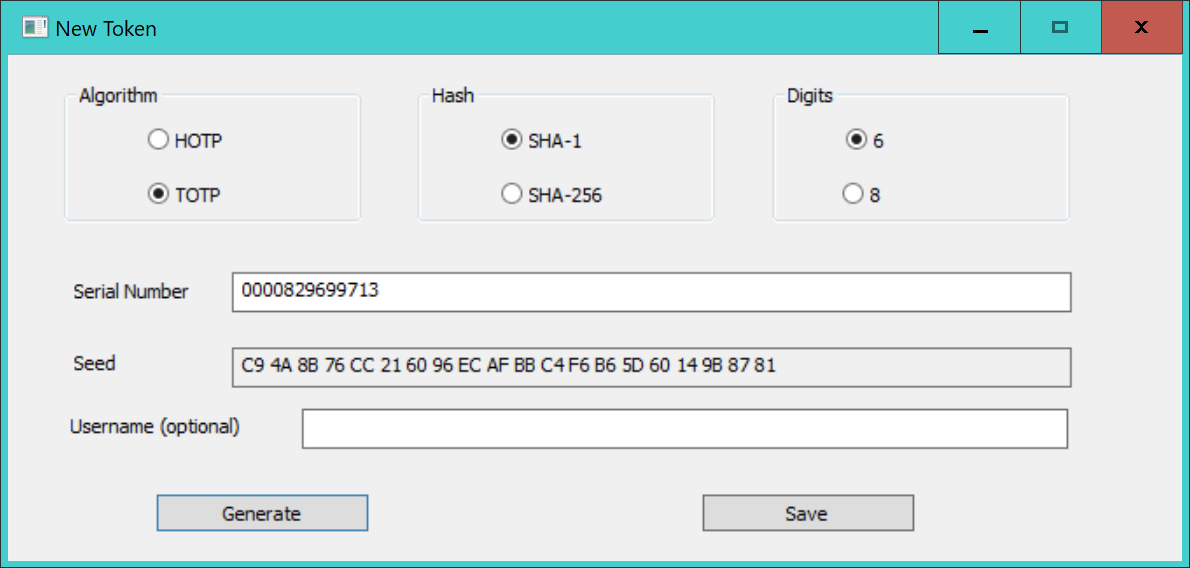
You can overwrite the Serial Number if you wish with your own number
10. In the "Username" field, enter the user's UPN
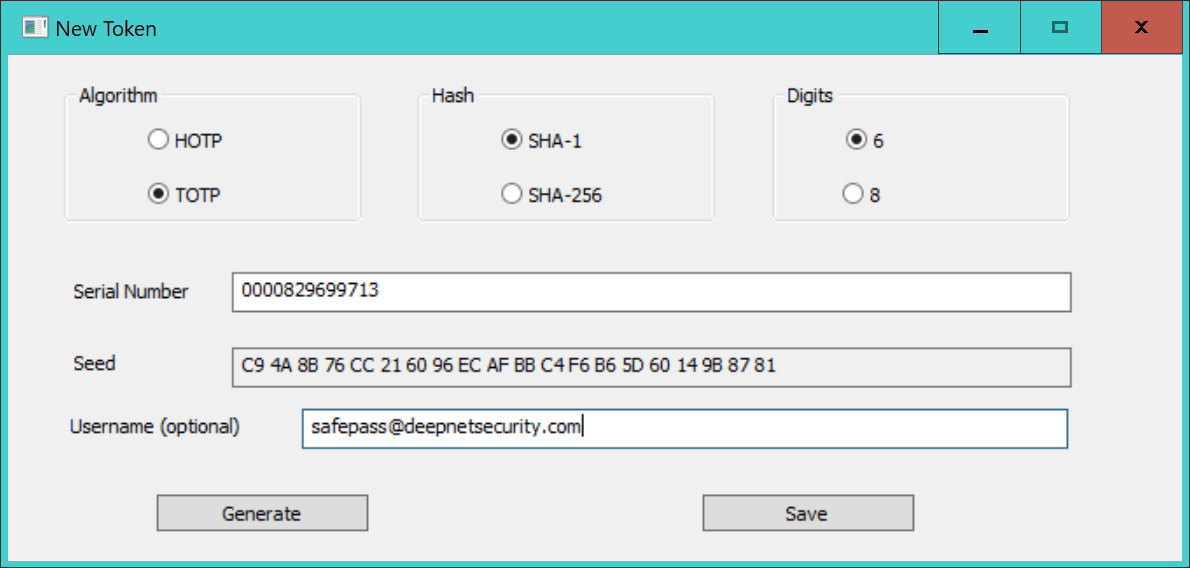
11. Finally, press "Save" button to save the token into the USB key
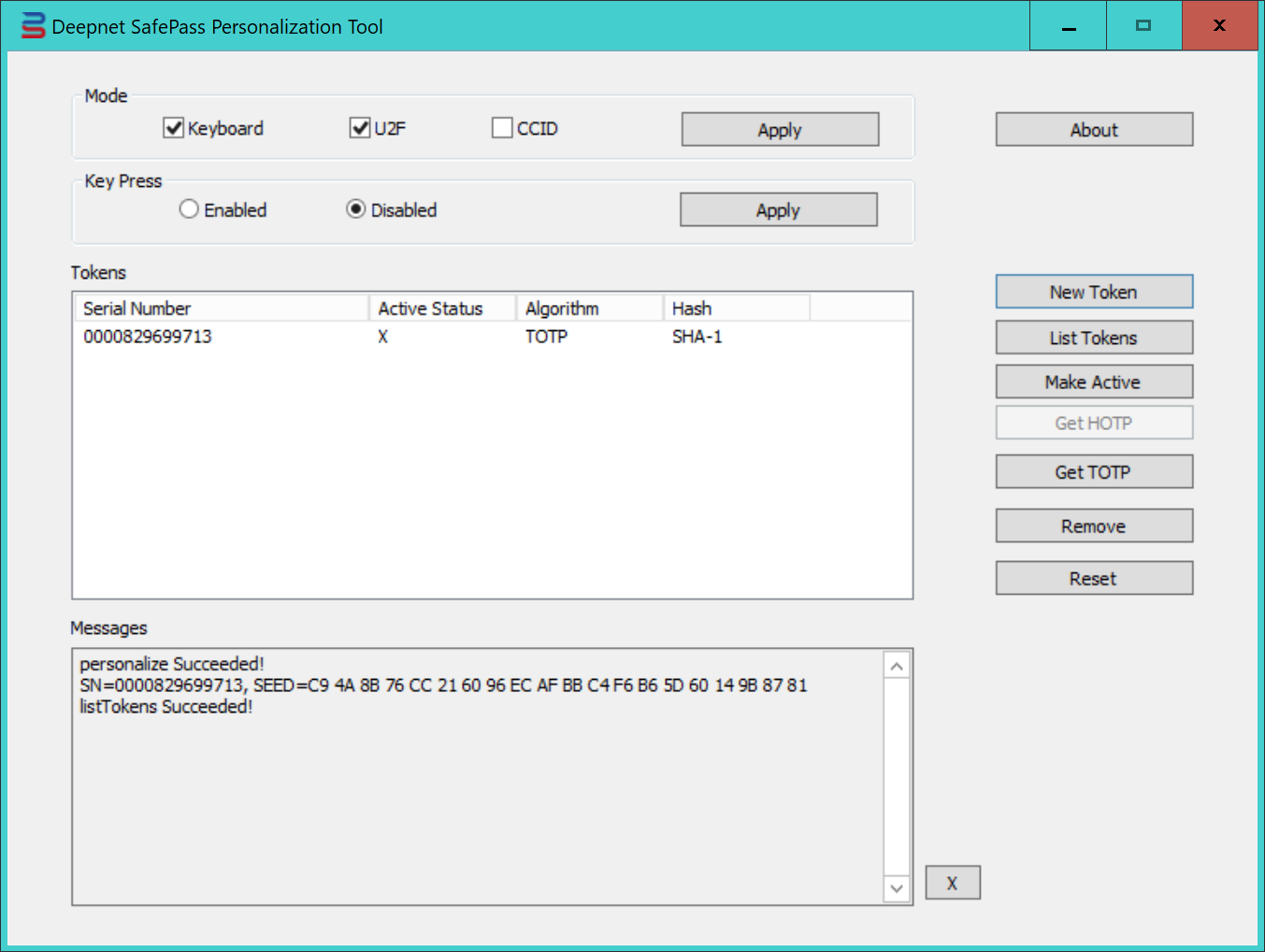
To continue programming more USB keys, insert a new key and repeat the Step 9 to 11.
Once all keys have been programmed, close the Tool.
The SafePass programming tool generates the following files
| File Name | Comment |
|---|---|
| tseeds.csv | This CSV is for TOTP tokens. It is in the format for Azure MFA. Token secret is encoded in BASE64 |
| tseeds.xml | This XML is for TOTP tokens. It is in the format for DualShield MFA |
| hseeds.csv | This CSV is for HOTP tokens. It is in the format for general purpose. Token secret is encoded in HEX |
| hseeds.xml | This XML is for HOTP tokens. It is in the format for DualShield MFA |