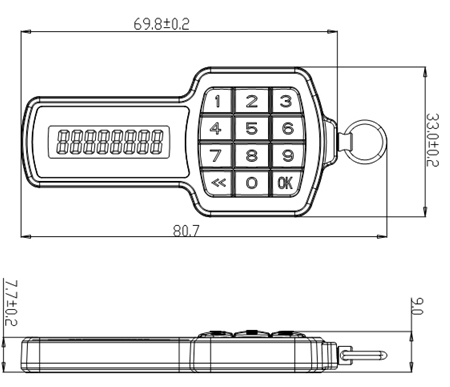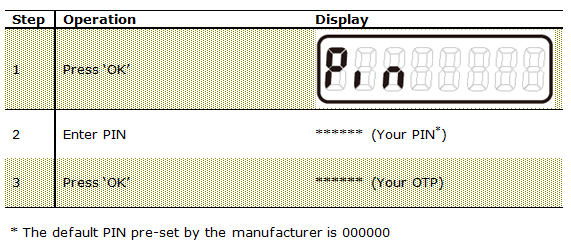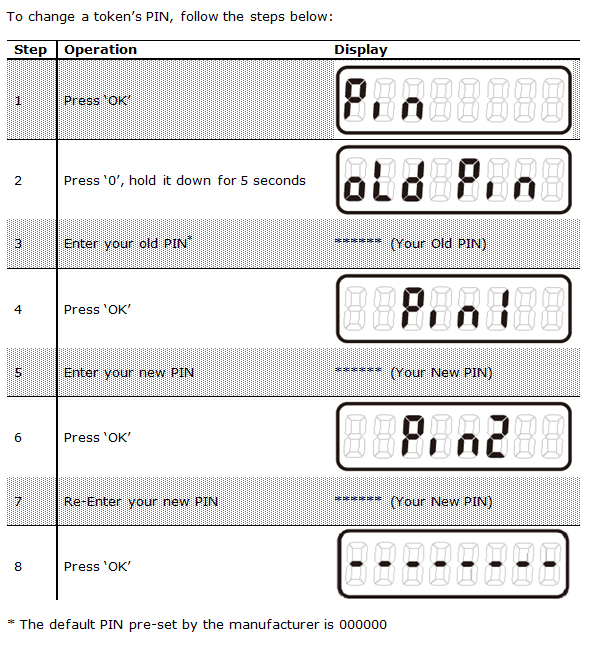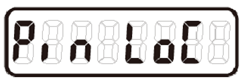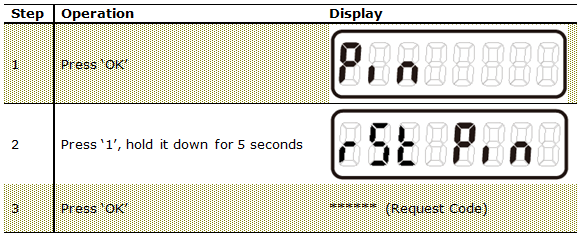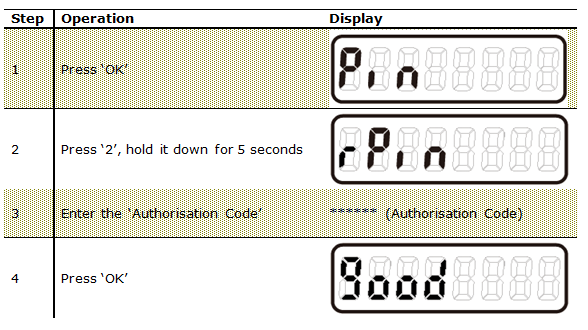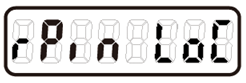Deepnet SafeID Pinpad is a compact security device that generates one-time passwords. SafeID Pinpad is PIN protected and features a 12-button mini keypad.
Technical Specification
| Algorithm: | OATH/HOTP, TOTP, ORCA |
|---|---|
Firmware: | CE, FCC, RoHs |
| Dimensions: | 80.7 x 33.0 x 9.0 mm |
| Weight: | 21 grams |
| LCD: | 6-8 character numerical LCD |
| Battery: | Standard Lithium Battery |
| Battery Life: | Expected lifetime: 5 years minimum, 3 years warranty |
| Operating Temperature: | 0°C - 50°C |
| Storage Temperature: | -20°C - 70°C |
Panel
| Button | Function |
|---|---|
| OK | Turns the token on and off. Also works as the ‘Enter’ button for some operations. |
| << | Clears the LCD display |
| 0-9 | Inputs the PIN and Challenge codes |
Generate One-Time Password
To generate a one-time password, please follow the steps below:
Please be careful when entering your PIN code. The token will be locked if you failed to enter the correct PIN 3 times.
Change PIN
To change a token's PIN, follow the steps below:
Reset PIN
When a token is locked, it will display “Pin Loc” if one attempts to enter a PIN.
If a token is locked, it has to be first unlocked then followed by PIN reset.
To unlock a token, the user needs to generate a so-called “PIN Reset Request Code” by following the steps below:
The user will then need to submit the “Request Code” to the administrator to obtain a so-called “PIN Reset Authorisation Code”.
Having received the “Authorisation Code”, the user can then unlock the token by following the steps below:
If the ‘Authorisation Code’ enter is correct, then ‘good’ will be displayed. Otherwise, ‘Err’ will be displayed.
Once the token has been successfully unlocked, the user will finally need to reset the PIN by following the “Change PIN’ procedure. In the ‘Change PIN’ procedure, enter the ‘Authorisation Code’ again as the ‘Old PIN’ when it is prompted to enter.
Note: During the process of unlocking a token, if ‘rPin Loc’ is displayed:
Which means that the user has entered incorrect 'Authentication Code' several times. Should this happen, the user needs to press ‘OK’ to switch off the token, then press ‘OK’ to switch on the token and leave it for 30 seconds until the token switches itself off. Then, the user can start the unlocking process again.