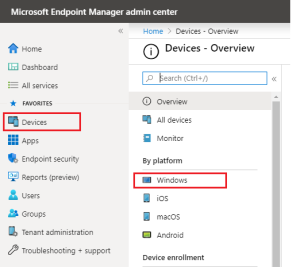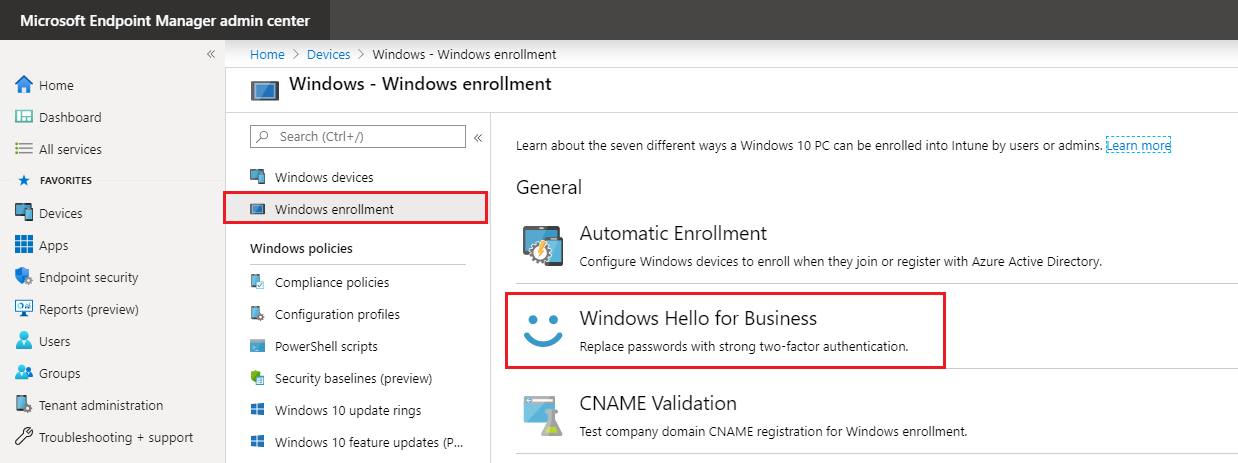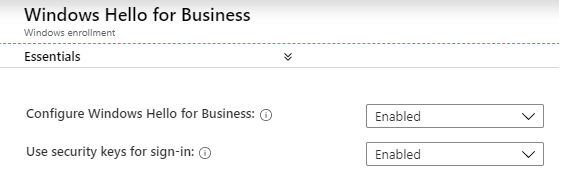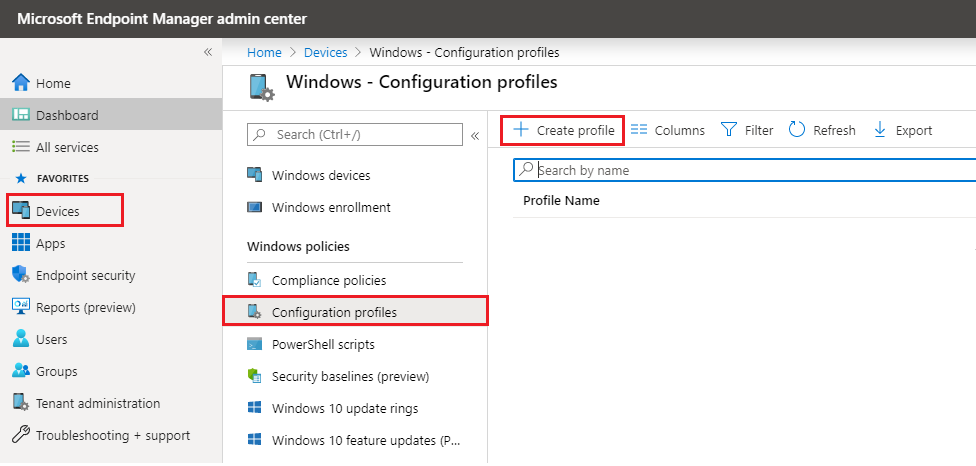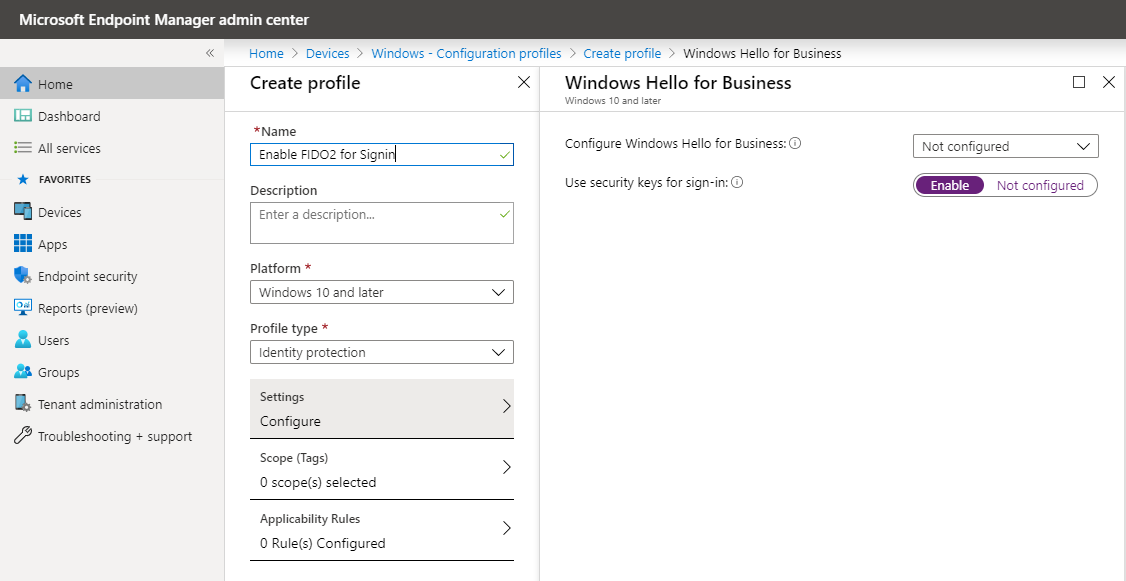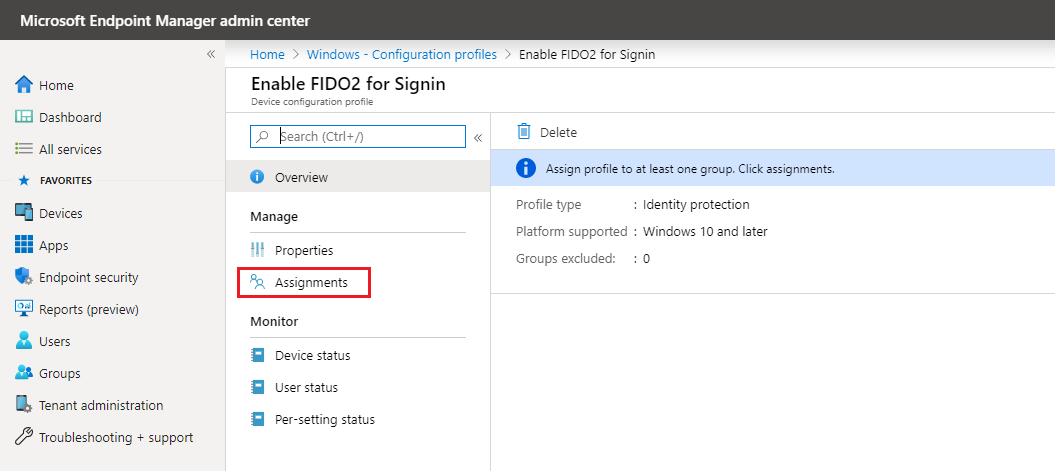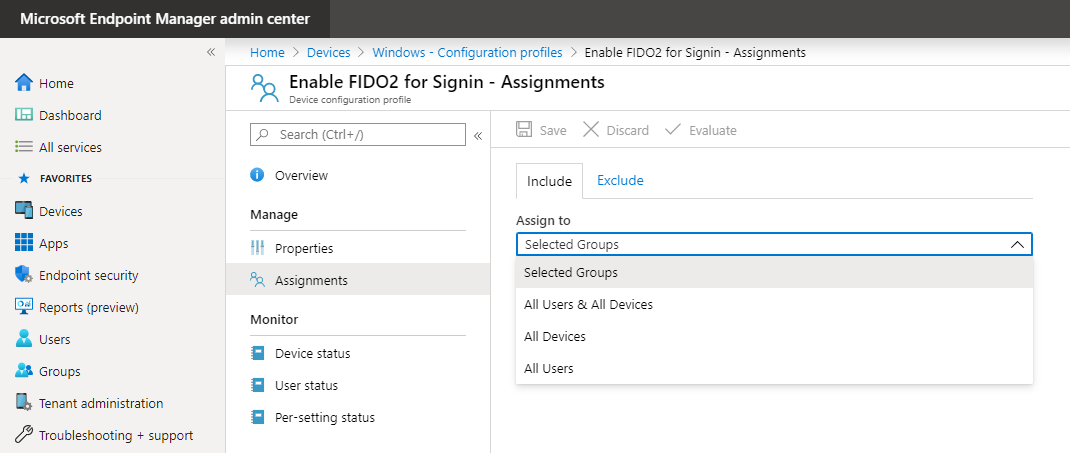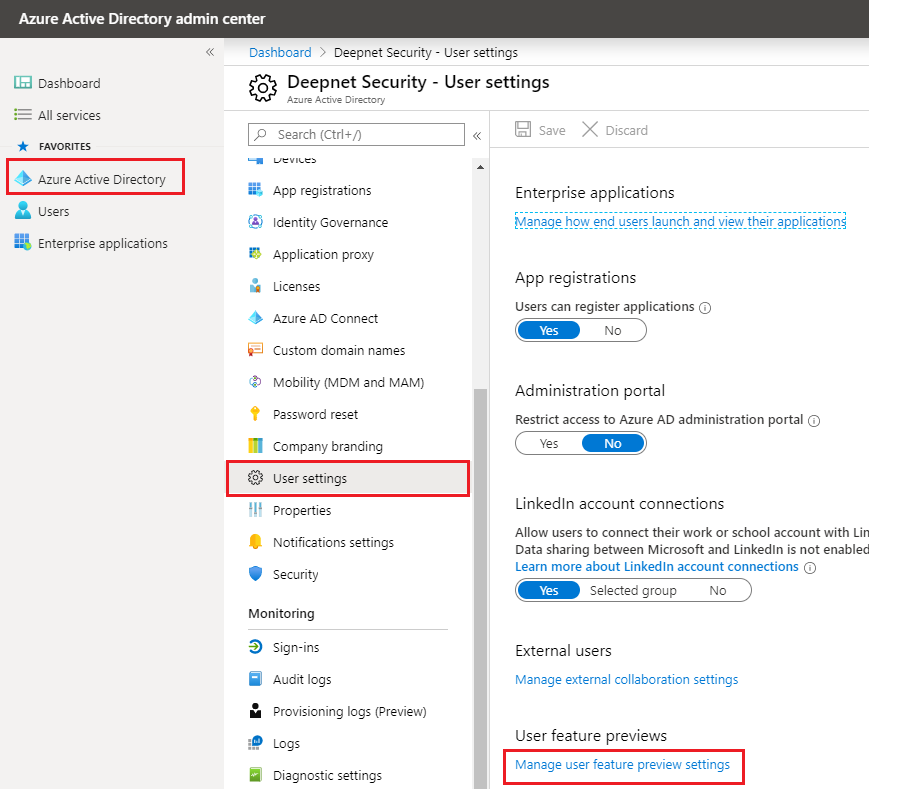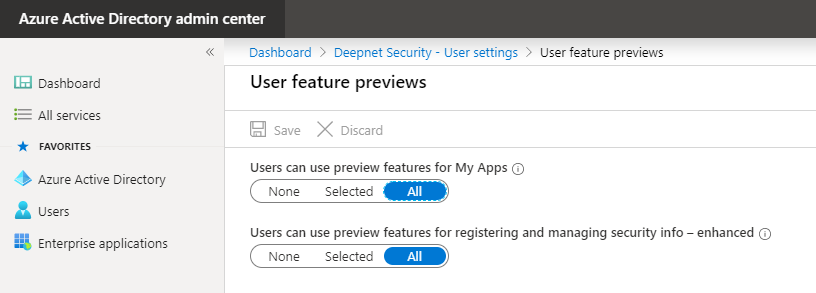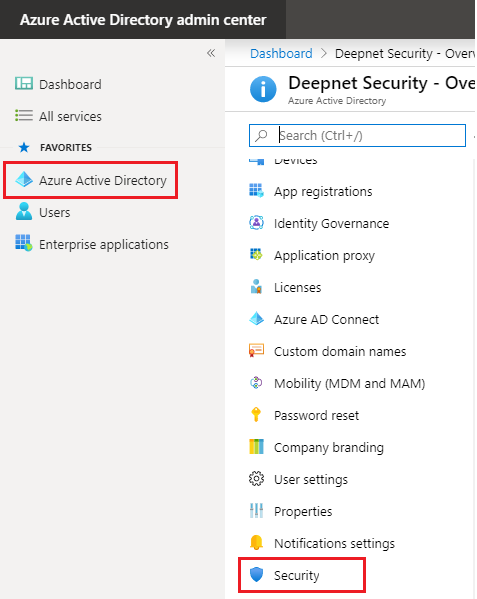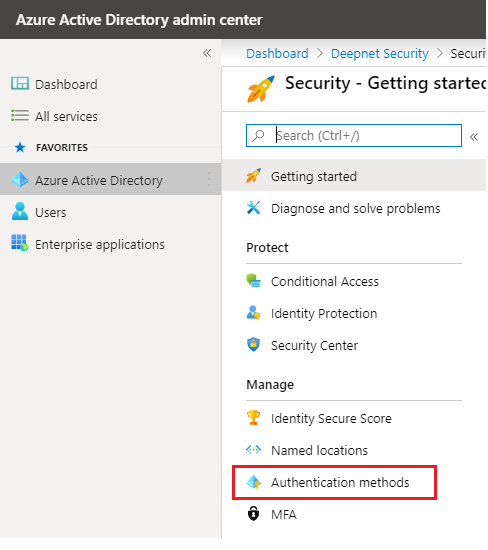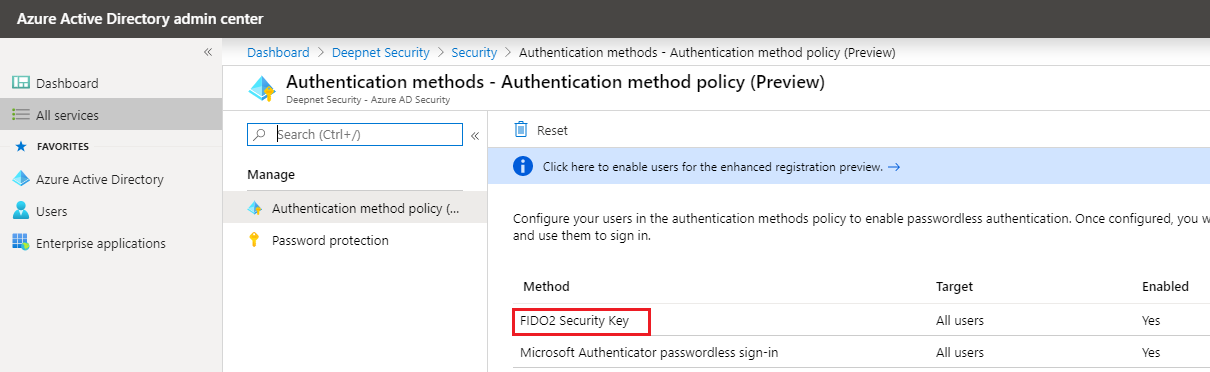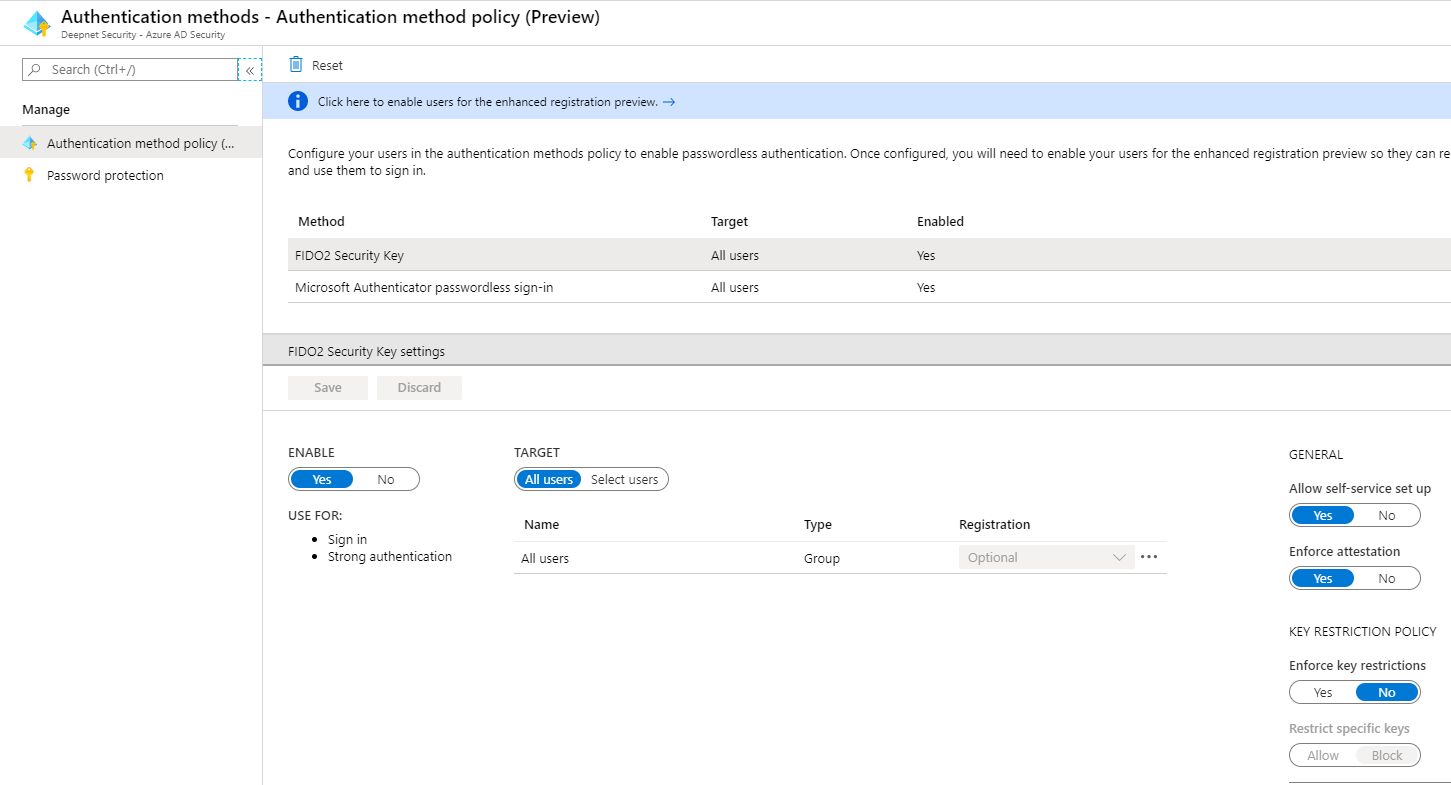To enable security keys as a sign-in option for Windows 10 devices, the system administrator has to use Microsoft Intune. There are two options:
(1) for all users - a tenant wide Windows Hello for Business setting for all users
(2) for a group of users - an Identity Protection configuration policy for a group of users
Option 1: Tenant wide for all Users
Open a browser and sign-in to the Microsoft Intune portal.
- Sign-in to the Device Management Portal
- Browse to Devices – Windows – Windows Enrollment
- Click Windows Hello for Business
- Set Configre Windows Hello for Business to Enabled
- Set Use Security keys for sign-in to Enabled
- Click Save
Option 2: Identity Protection configuration policy
The advantage of using a configuration policy is that you can assign it to a group of users instead of all users.
- Browse to Devices – Windows – Configuration profiles
- Click Create profile
- Give the policy a Name, e.g. "Enable FIDO 2 for Signin"
- Enter a Description for the policy (optional)
- Choose Windows 10 and later as the Platform
- Choose Identity protection as the Profile type
- On the Settings tab set Use security keys for sign-in to Enable
- Click OK
- Click Create
A new policy Enable FIDO2 for Signin has been successfully created. The next step is to assign the policy to the security group of choice
- Click Assignments
- In Assign to choose the group, then click Save.
Enable combined security information registration
The second step is to enable combined security information registration. The feature needs to be enabled from the Azure (AD) Portal.
- Sign-in to the Azure AD portal
- Browse to Azure Active Directory – User settings
- Click Manage user feature preview settings
- Select All to switch on the features for all users
- Click Save
Enable FIDO2 security keys as Authentication method
The third step is to enable FIDO2 security keys as Authentication method in Azure Active Directory.
- In the Azure AD Portal browse to Azure Active Directory
- Browse to Security – Authentication methods
- Click FIDO2 Security Keys
- Set ENABLE to Yes
- Leave TARGET set to All or switch to Select users and select a security group
- Click Save