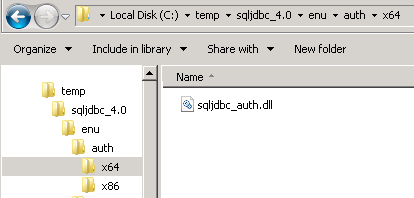As you know, DualShield uses a SQL database as its data storage. In the DualShield installation process, you have the option options to connect DualShield to either the an internal MySQL server or an external MS-SQL or Oracle server. If you select to connect to an external SQL server then you will need to provide a SQL service account to make the connection. Some customers asked if they could use a Windows account instead. The answer is yes, but not in the installation process. You will have to use a temporary SQL account during installtioninstallation. After installation, you can switch to a Windows account.
The instruction below describes how to switch to a Windows account after the DualShield server has been successfully installed.
You might also know that DualShield uses JDBC to connect to SQL server. Let us first check the original connection string in We need to change the JDBC connection settings first. In a Windows Explorer window navigate to:
C:\\Program File\Deepnet DualShield\Tomcat\Config
Open the "server.xml" file in a text editor such as Notepad++. Locate the text similar to the following:
<Resource driverClassName="com.microsoft.sqlserver.jdbc.SQLServerDriver" maxActive="1000" maxIdle="2" maxWait="5000" name="jdbc/DasDS" password="changeit" type="javax.sql.DataSource" url="jdbc:sqlserver://192.168.208.2:1433;DatabaseName=dualshield2;SelectMethod=cursor;" username="sa" validationQuery="Select 1" />
change Change it to
<Resource driverClassName="com.microsoft.sqlserver.jdbc.SQLServerDriver" maxActive="1000" maxIdle="2" maxWait="5000" name="jdbc/DasDS" type="javax.sql.DataSource" url="jdbc:sqlserver://192.168.208.2:1433;DatabaseName=dualshield2;SelectMethod=cursor;integratedSecurity=true;" validationQuery="Select 1"/>
In the new stringAs you might have noticed, there is no username/password , instead it has in the new string. Instead there is a new attribute: integratedSecurity=true
Is that all? No, I am afraid. You need to do the following:
Once you have made the above change, save the file and exit the text editor.
Next, download Download Microsoft JDBC Driver 4.0 for SQL Server, unzip it to a temp folder on your local hard drive, then carry out the following operations:
1) In the temp folder somewhere, find the file sqljdbc4.jar , replace the one under and copy it to the folder "C:\Program Files\Deepnet DualShield\tomcat\lib". Replace the old file when prompted.
2) In the temp folder find the file sqljdbc_auth.dll (make sure use you select the right correct version x64/x86 , it depends on according to your DualShield/OS version)
copy it to the folder "C:\Program Files\Deepnet DualShield\tomcat\lib"
Now, you need to add Add a Java option. To order that, you need to launch the JAVA Configure Console
-Djava.library.path=C:\Program Files\Deepnet DualShield\tomcat\lib
...